Okay, it took me a VERY long time to decipher the effects used by UBI and too much experimentation to be healthy, please bare in mind that it will not look EXACT, but it's a great effect on the whole anyway, very smooth.
you will have to excuse the HUGE size canvas you will need for this so you may need a fairly speedy computer, but if it handles photoshop it shouldn't have much of an issue here.
To start:
Download this font if you please
Right, Open Up Photoshop and start with a canvas of width 5264 pixels and height 2000 pixels (I warned you) the default white will be best for this
grab the text tool, and select the font you downloaded (GreenMountain3)
What to Type: Anything you want.
What Size: 333pt (like i said, i warned you)
What Color: not important, it will be overwritten later.
ALL CAPITALS.
I wrote HELLO WORLD but for comparison to the GR logo, I will change the text to GHOST RECON.
okay, got that?
now you want to add some effects to it.
You will need to have active:
Drop Shadow:
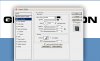
Outer Glow:
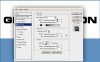
Gradient Overlay:
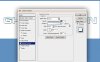
Colors here:

And a Stroke:

colors:

Now look at it at 100% zoom do you get this, or near enough?

if you do, cool! couple more bits to do now! if you don't review the effects, make sure you didn't miss anything.
Start a new layer.
Now, you need the pen tool make a smooth low frequency wave path over the text DO NOT LET IT HIT THE BOTTOM.
when you are at the end of your text, round off the path so it's a shape you can fill.
make the path a selection. now, get a black to transparent gradient. and fill the selection from top to bottom with the gradient, black at the top.
you shout get this:
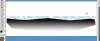
Change it's blending to "overlay"
right click the text layer's icon, press "select pixels."
With the pixel selected, go back to the black gradient layer and press the mask button.
now go to 100% zoom.
you should get this:

Done!
compare it to the original:
mine:

Ubisoft's:

Voila! pretty much the same, couple of goofs on my end and they've changed the font slightly but hey.
you can use this for anything you want, and the new stuff always comes in handy somewhere.
if you REALLY wanted to go there I'd teach you how to add the skull too. but i won't
you will have to excuse the HUGE size canvas you will need for this so you may need a fairly speedy computer, but if it handles photoshop it shouldn't have much of an issue here.
To start:
Download this font if you please
Right, Open Up Photoshop and start with a canvas of width 5264 pixels and height 2000 pixels (I warned you) the default white will be best for this
grab the text tool, and select the font you downloaded (GreenMountain3)
What to Type: Anything you want.
What Size: 333pt (like i said, i warned you)
What Color: not important, it will be overwritten later.
ALL CAPITALS.
I wrote HELLO WORLD but for comparison to the GR logo, I will change the text to GHOST RECON.
okay, got that?
now you want to add some effects to it.
You will need to have active:
Drop Shadow:
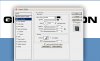
Outer Glow:
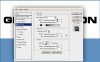
Gradient Overlay:
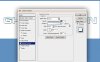
Colors here:

And a Stroke:

colors:

Now look at it at 100% zoom do you get this, or near enough?
if you do, cool! couple more bits to do now! if you don't review the effects, make sure you didn't miss anything.
Start a new layer.
Now, you need the pen tool make a smooth low frequency wave path over the text DO NOT LET IT HIT THE BOTTOM.
when you are at the end of your text, round off the path so it's a shape you can fill.
make the path a selection. now, get a black to transparent gradient. and fill the selection from top to bottom with the gradient, black at the top.
you shout get this:
Change it's blending to "overlay"
right click the text layer's icon, press "select pixels."
With the pixel selected, go back to the black gradient layer and press the mask button.
now go to 100% zoom.
you should get this:
Done!
compare it to the original:
mine:
Ubisoft's:
Voila! pretty much the same, couple of goofs on my end and they've changed the font slightly but hey.
you can use this for anything you want, and the new stuff always comes in handy somewhere.
if you REALLY wanted to go there I'd teach you how to add the skull too. but i won't
Last edited:
