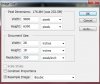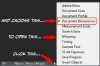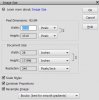...I presume MrTom is a different person!...
...and don't you forget it!

Right then...here's the situation regards the info you provided...
As Mr Mann has pre-emptied, the image size just isn't big enough to print an image @300ppi.
The maths clearly show this...
Width 800px and height 1027px:
800px @300ppi = 2.6" (800 / 300 = 2.6)
1027px @300ppi = 3.4" (1027 / 300 = 3.4)
This gives a PRINT size of 2.6" x 3.4"
This, is no-where near your desired size of 20" x 30" (I assume thats the PRINT size you want? You didn't answer that question either...??)
Even @200ppi you still only get:
800 @200ppi = 4"
1027 @200ppi = 5.13"
NOTE: The lower the ppi the bigger the image!
So what to do?
You essentially have three choices:
1. Go down the pub and think about it for a few pints...[recommended]
2. Re-sample the image...[NOT recommended]
3. Do the whole image again with enough pixels to give you the PRINT size you want... [Also recommended but probably not practical?]
This means #2 is probably the choice you'd go for....re-sample the image.
This is not ideal but unless you can do #3 its about the only option you have.
Right....re-sampling...
You've already done this albeit inadvertently, but lets do the maths to see what we need for a 20" x 30" PRINT size.
Assume a resolution of 200ppi as the absolute minimum we can get away with...ie, the print will still look reasonable....ish.
20" @ 200ppi = 4000px
30" @ 200ppi = 6000px
Ratio = 4:6 or 2:3 or 1:1.5
Unfortunately, 800 x 1027 is a ratio of 1:1.28, so there needs to be some cropping done first....regardless.
Its always best to crop BEFORE re-sampling as the process works better with pixel dimensions that are divisible by 8.
You'll have to decide how to do this depending on what you want to lose (crop) from the image, but you need to have an image that has a RATIO of 2:3.
For example....as it stands you could crop to 684 x 1026px ....thats at a 2:3 ratio AND divisible by 8.
Once cropped you can then re-sample it as you did before....set the resolution to 200ppi and type in 20" for the width.....with 'constrain proportions' on, the height should change to 30".
That will give you want......whether that gives you a good enough print or not I couldn't say, but without re-doing the whole image again this is your only option.
Theoretically, ANY image can be printed at ANY size just by changing the resolution....but the outcome may not be acceptable.
Regards.
MrTom.