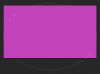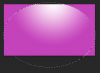Sir Celery
New Member
- Messages
- 1
- Likes
- 0
Hi guys!
I remeber seeing how do something similar to this on here a while ago, but can't seem to find it again?
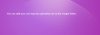
I'm looking to do the same as the example here, but obviously with my own text.
If some could post a quick step by step to get the directional lighting like that I would be forever grateful!
I remeber seeing how do something similar to this on here a while ago, but can't seem to find it again?
I'm looking to do the same as the example here, but obviously with my own text.
If some could post a quick step by step to get the directional lighting like that I would be forever grateful!