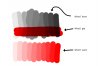Hello everyone.
I am currently coloring+shading some pictures, and I would like to be able to switch the colors on the shade at will, I was thinking of doing the whole shading in black and white. Painting the whole picture gray and going either white one or black tone depending on the shade and then I would like to use the multiply option to paint over the color while having certain areas selected.
This should work, no ? What would be the most efficient way of approaching this method ? And more importantly, where could I find some different tones of gray for this (some examples), if I mess up the shading then the color will look weird.
Thank you for reading
I am currently coloring+shading some pictures, and I would like to be able to switch the colors on the shade at will, I was thinking of doing the whole shading in black and white. Painting the whole picture gray and going either white one or black tone depending on the shade and then I would like to use the multiply option to paint over the color while having certain areas selected.
This should work, no ? What would be the most efficient way of approaching this method ? And more importantly, where could I find some different tones of gray for this (some examples), if I mess up the shading then the color will look weird.
Thank you for reading