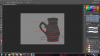I am new to photoshop and have been reading and watching videos like a madman, trying to figure out this long-feared software. Well, I purchased Matt Kohr's Rendering Basics videos, but am having trouble isolating the subject of the videos. In this case, it is a vase. I managed to save a selection surrounding only the vase after quite a bit of trouble and outside research. Well, feeling confident, the selection lines buzzing around my vase, I started to paint (wildly outside of the lines I might add. After all, the vase was in a closed selection!). It turns out, the paint cut right through the selection and elsewhere on to the canvas. At this point, I have no idea how to isolate the vase so I can paint confident strokes. I thought the selection would do the trick, but despite it covering my subject, paint still covers the entire canvas!
Any help would be great guys. I can tell this forum is going to be a great help.
Any help would be great guys. I can tell this forum is going to be a great help.