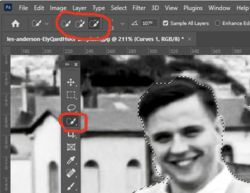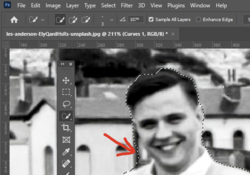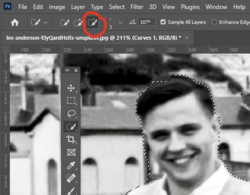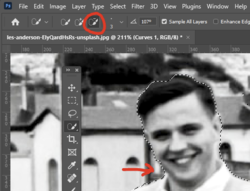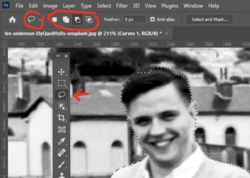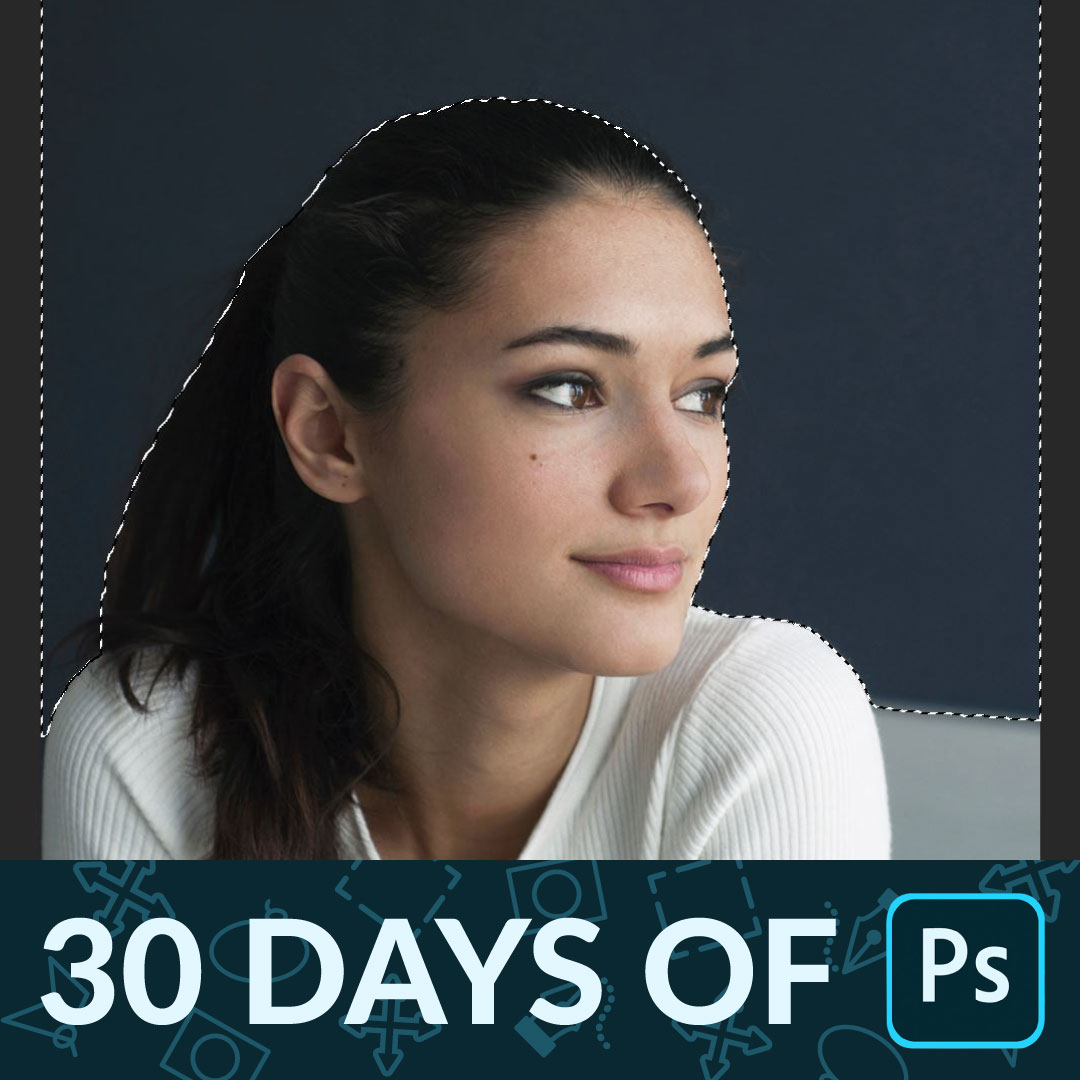To add to, or subtract from, your selection, choose, for instance, the quick selection tool.
At the top menu bar, you'll see three choices:
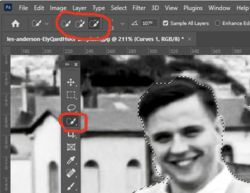
First brush is the New Selection tool.
Second brush with the plus (+) symbol adds to your selection
Third brush with the minus (-) symbol, subtracts from your selection
Here I made this first new selection:
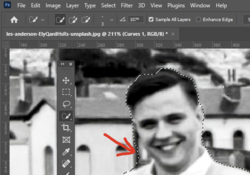
And I want to remove the part of the selection that that includes the background, I would choose the remove tool:
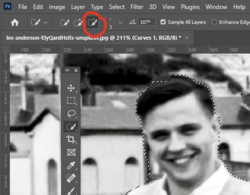
And click next to the problem selection to remove it:
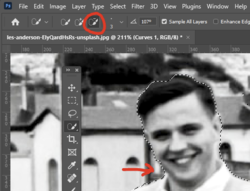
Similarly, if you wanted to add to the selection, you would use the symbol with the plus (+) symbol.
Some selection tools show boxes instead of brushes, like the lasso tool for instance:
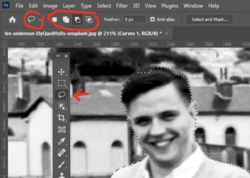
The first box is the New Selection tool
The second box is the Add to Selection tool
The third box (highlighted) is Subtract from Selection tool
The fourth box is Intersect with Selection too
Shortcut tip - with the selection tool active, hold down the ALT (Option on Mac) and drag to subtract from selection
To add to the selection, hold down the SHIFT key and drag to add to the selection.
Here's a great tutorial from Aaron Nace of PHLearn on selections - actually the entire series is quite educational:
Learn how to use selections in Photoshop to cut a person out from the background and add amazing effects to specific areas of a photo.

phlearn.com
Use the tool which provides the most accurate selection. Often the pen tool works best but that's a whole other sticky ball of wax.

- Jeff