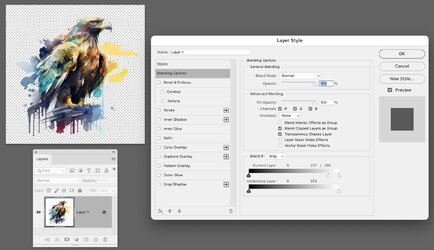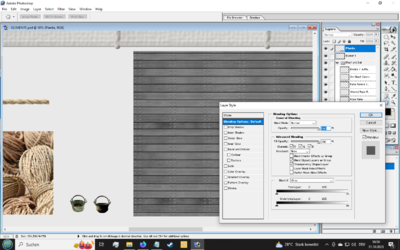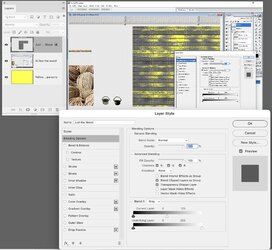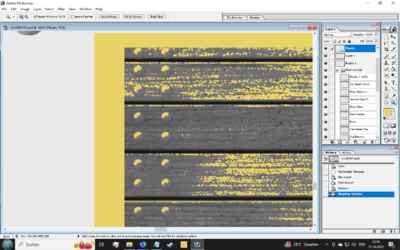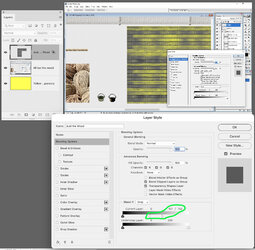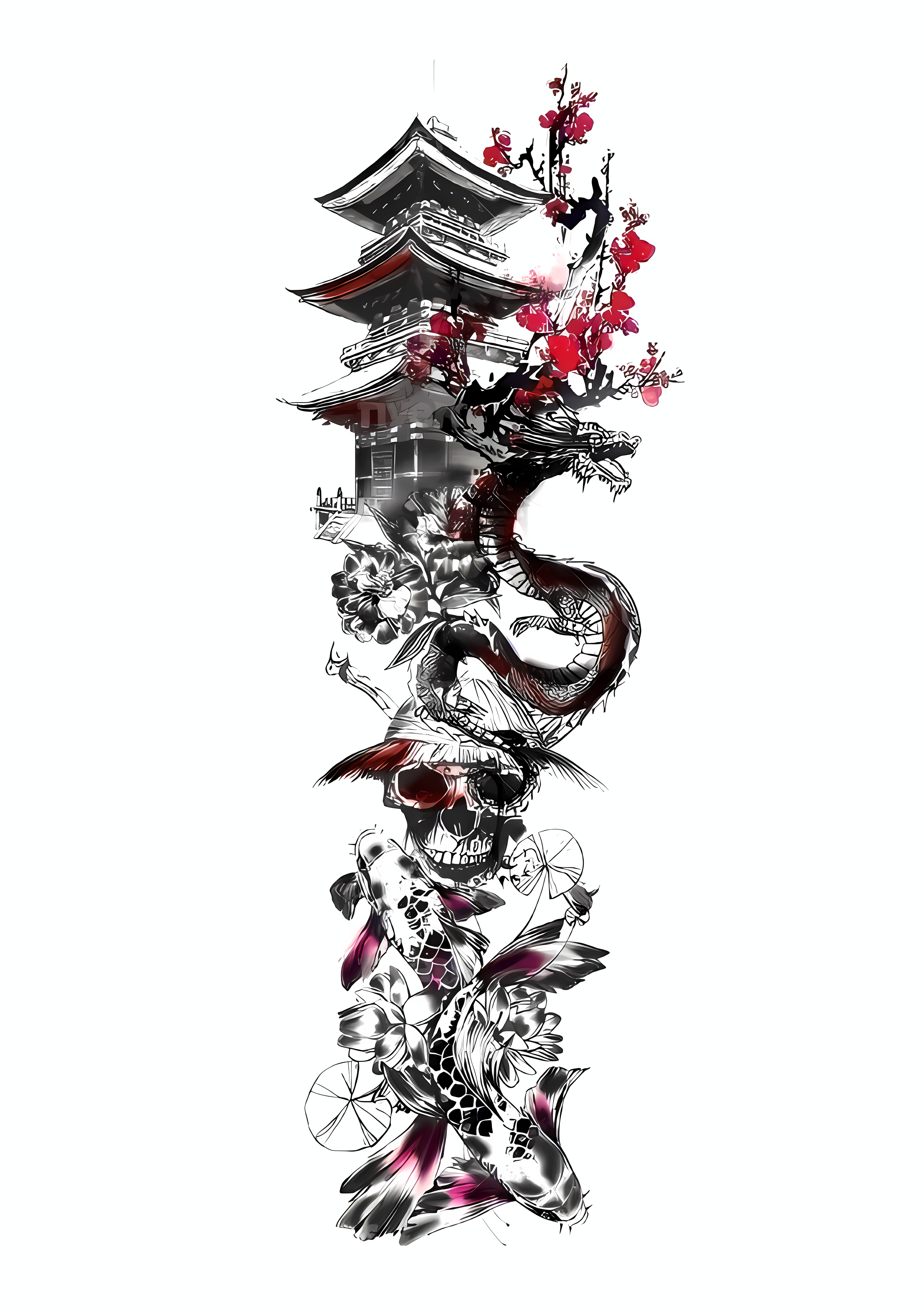Hirnsausen
Member
- Messages
- 10
- Likes
- 1
Hi there,
a long, long time ago in a galaxy far away, I had two filters that I found very useful:
- RemoveBlack.8bf
- RemoveWhite.8bf
But as time went by, my hard drives failed, and I lost those filters and even the knowledge where I got them from originally. I think, they were been freeware.
Is here anyone who can assist me to obtain again these two very useful filters? Thanks.
a long, long time ago in a galaxy far away, I had two filters that I found very useful:
- RemoveBlack.8bf
- RemoveWhite.8bf
But as time went by, my hard drives failed, and I lost those filters and even the knowledge where I got them from originally. I think, they were been freeware.
Is here anyone who can assist me to obtain again these two very useful filters? Thanks.