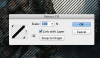MoltresRider
Active Member
- Messages
- 38
- Likes
- 0
I was converting all my old gimp patterns into Photoshop patterns, prior to doing so, I noticed that there was a scale option for patterns when I was editing a layer style I found on the internet. I decided to not make the smaller of the same patterns into Photoshop patterns assuming there was a scale percentage option like there was in layer styles. These smaller version patterns as well as the large original GIMP Pattern is now long gone. Is there a way to use the pattern fill tool but the actual pattern be scaled up or down?
Photoshop CC 2015
Photoshop CC 2015
Last edited: