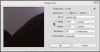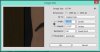Hey everyone, as you can see here all these images look fairly low in quality but they were all saved in as high a quality as photoshop would allow (this happens with. jpeg and .png files) to be honest I have no idea why this is happening and I don’t think I’ve seen it on other artists works
photoshop is on RGB and image sizes are 10.567 x 15.767 inches (1585 x 2365 pixels) at 150 ppi and I've tried at 300 and 75 ppi with the same results
I'm using photoshop cs6 on the creative cloud
Thanks in advance
(the screen caps of the image size previews are a bit gritty because of the capture program they look nice and smooth in photoshop)
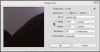
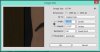



photoshop is on RGB and image sizes are 10.567 x 15.767 inches (1585 x 2365 pixels) at 150 ppi and I've tried at 300 and 75 ppi with the same results
I'm using photoshop cs6 on the creative cloud
Thanks in advance
(the screen caps of the image size previews are a bit gritty because of the capture program they look nice and smooth in photoshop)