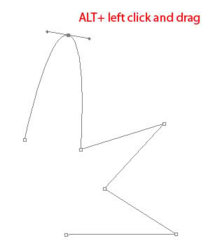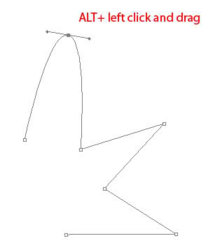I know you can edit corners and angles for rectangles and elipses ut is there a way to do it for other shapes?
More specifically, there is a 8 pointed star shape that I want to give more curved points. Is this possible or should I just use the original as a 'template' and and draw it myself?
Thanks.
More specifically, there is a 8 pointed star shape that I want to give more curved points. Is this possible or should I just use the original as a 'template' and and draw it myself?
Thanks.