@
Ethan Andrews :
I will explain the way I did it but please, do not contact members via PM for this, there is a forum for all your questions!
I used this shirt because it is a flat one

Make your rectangle
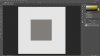
and turn it into this flatten cube
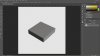
open the shirt pic and cut it out of his background
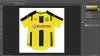
You'll have the shirt separatly
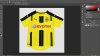
drag the cut out shirt on to your 'cube' layer above the cube
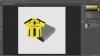
start using free transform to distort, skew and transform the shirt (whilst the selection is active hold CTRL and one of the ankerpoints to free transform)
Reduce the opacity of the shirt to 50% so you can see what you're doing.
I can't help you much with this because it's a trial and fail method.
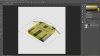
Once on the right position and size and on the shirt layer draw the rectangle with the polygon tool. Reverse your selection (select-->inverse) and press DEL
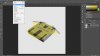
Bring the opacity back to 100% and this is what you get.
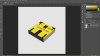
I hope this helps, I can't find another easier way to do it.