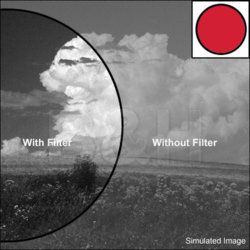... Black and White photo filters. Hi folks, I'm brand new to this ng and this is my first post. I've been an amateur photographer for 30 years and use Photoshop 7 with a Nikon Coolscan IV as my "darkroom".
I think that the channel mixer is a fantastic tool for creating B&W images from colour ... definitely more versatile than using B&W film (apologies to purists ... my view).
Can anyone tell me or point me to an info source that lists the RGB values that correspond to different B&W filters? Again, if you were shooting B&W it wouldn't be practical (or cost effective) to carry around scads of different filters for different situations, when it can be done in PS.
Sure I can fool around with the sliders (and do) but for better pre-visualization, it would be nice to know the exact values to duplicate filter factors. I've attached an example. This picture started out as a rather nondescript picture in colour ... it looks better this way.
Sorry for the long post. Please let me know if this is generally too long for this ng.
Thanks for all replies.
SB
I think that the channel mixer is a fantastic tool for creating B&W images from colour ... definitely more versatile than using B&W film (apologies to purists ... my view).
Can anyone tell me or point me to an info source that lists the RGB values that correspond to different B&W filters? Again, if you were shooting B&W it wouldn't be practical (or cost effective) to carry around scads of different filters for different situations, when it can be done in PS.
Sure I can fool around with the sliders (and do) but for better pre-visualization, it would be nice to know the exact values to duplicate filter factors. I've attached an example. This picture started out as a rather nondescript picture in colour ... it looks better this way.
Sorry for the long post. Please let me know if this is generally too long for this ng.
Thanks for all replies.
SB

 That's a fabulous tutorial and one that I went through months ago. It seems that I forget more than I learn these days if I'm not putting it into regular practice! [innocent]
That's a fabulous tutorial and one that I went through months ago. It seems that I forget more than I learn these days if I'm not putting it into regular practice! [innocent]