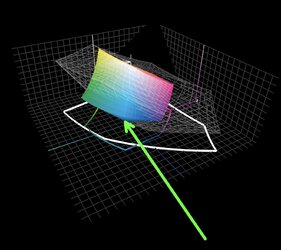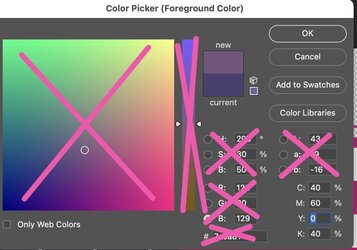Hello,
Background
I have got a couple of designs which have been created in Inkscape (a vector program) and are to be printed. The issue I'm having is that the printer requires CMYK colours. Inkscape does not really have any support for CMYK, but it does allow me to choose colours from the CMYK palette, but it will still save them as the equivalent RGB colours. I'm aware the term CMYK is not too helpful without specifying a colour profile, but as I say Inkscape doesn't really support CMYK in any meaningful way, so the concept of colour profiles is lost on Inkscape. Nevertheless, I know exactly what CMYK colours within the Coated Fogra39 profile, that I want to use, but the design and colours which must be the RGB equivalents must be set within Inkscape, and then have the SVG imported into Photoshop for rasterisation and conversion to the required CMYK profile.
Problem
My main problem is that I am trying to get the sRGB colour from Photoshop that equates to the required CMYK Coated Fogra39 colour, so that when Photoshop imports the sRGB SVG file, and I convert it to a CMYK Coated Fogra39 profile, I end up with the CMYK colour I want… I hope that makes sense.
Here’s what I’m doing:
1. Create a new Photoshop document with CMYK colours, with the Coated Fogra39 profile.
2. Choose from the colour picker the CMYK colour I want and fill the page with the colour – i.e. CMYK 40, 60, 0, 40.
3. Use the “Convert To Profile” to convert to the sRGB profile.
4. Use the Eyedropper tool to get the converted colour from the page – sRGB 119, 85, 125.
5. So, by rights that sRGB code should map to the chosen CMYK Coated Fogra39 profile.
6. But if I then convert this back to the CMYK Coated Fogra39 profile and check the eyedropper tool, I end up with a wildly different CMYK value of 61, 71, 29, 12.
Question:
So, my question is, how can I get an sRGB value that equates to a particular CMYK value within the Coated Fogra39 profile, so that importing an SVG containing that sRGB value would land me with the required CMYK value after converting to the Fogra39 profile?
Many thanks!
Background
I have got a couple of designs which have been created in Inkscape (a vector program) and are to be printed. The issue I'm having is that the printer requires CMYK colours. Inkscape does not really have any support for CMYK, but it does allow me to choose colours from the CMYK palette, but it will still save them as the equivalent RGB colours. I'm aware the term CMYK is not too helpful without specifying a colour profile, but as I say Inkscape doesn't really support CMYK in any meaningful way, so the concept of colour profiles is lost on Inkscape. Nevertheless, I know exactly what CMYK colours within the Coated Fogra39 profile, that I want to use, but the design and colours which must be the RGB equivalents must be set within Inkscape, and then have the SVG imported into Photoshop for rasterisation and conversion to the required CMYK profile.
Problem
My main problem is that I am trying to get the sRGB colour from Photoshop that equates to the required CMYK Coated Fogra39 colour, so that when Photoshop imports the sRGB SVG file, and I convert it to a CMYK Coated Fogra39 profile, I end up with the CMYK colour I want… I hope that makes sense.
Here’s what I’m doing:
1. Create a new Photoshop document with CMYK colours, with the Coated Fogra39 profile.
2. Choose from the colour picker the CMYK colour I want and fill the page with the colour – i.e. CMYK 40, 60, 0, 40.
3. Use the “Convert To Profile” to convert to the sRGB profile.
4. Use the Eyedropper tool to get the converted colour from the page – sRGB 119, 85, 125.
5. So, by rights that sRGB code should map to the chosen CMYK Coated Fogra39 profile.
6. But if I then convert this back to the CMYK Coated Fogra39 profile and check the eyedropper tool, I end up with a wildly different CMYK value of 61, 71, 29, 12.
Question:
So, my question is, how can I get an sRGB value that equates to a particular CMYK value within the Coated Fogra39 profile, so that importing an SVG containing that sRGB value would land me with the required CMYK value after converting to the Fogra39 profile?
Many thanks!