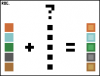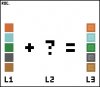cheesecake
Member
- Messages
- 10
- Likes
- 0
Hi everyone,
I run across a problem that I've simplified into the form of an illustration.

As above, I have three layers: Layer 1, Layer 2 and Layer 3.
Layer 1 + Layer 2 = Layer 3
Layer 2 is a certain color with a certain level of opacity that, when placed over Layer 1, would produce Layer 3. I have Layer 1 and Layer 3, but I'm not quite sure how to find Layer 2. Can anyone help me solve for the unknown layer in the image? It's the one in the center.
Thanks!
I run across a problem that I've simplified into the form of an illustration.

As above, I have three layers: Layer 1, Layer 2 and Layer 3.
Layer 1 + Layer 2 = Layer 3
Layer 2 is a certain color with a certain level of opacity that, when placed over Layer 1, would produce Layer 3. I have Layer 1 and Layer 3, but I'm not quite sure how to find Layer 2. Can anyone help me solve for the unknown layer in the image? It's the one in the center.
Thanks!