xxnonamexx
Active Member
- Messages
- 35
- Likes
- 4
Welcome to Photoshop Gurus forum. Register a free account today to become a member! It's completely free. Once signed in, you'll enjoy an ad-free experience and be able to participate on this site by adding your own topics and posts, as well as connect with other members through your own private inbox!
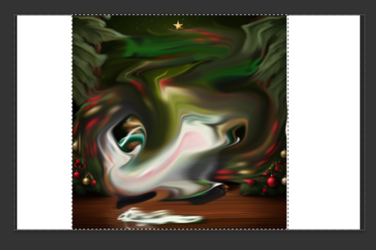
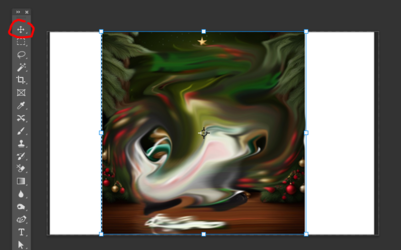

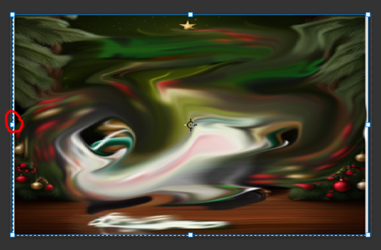
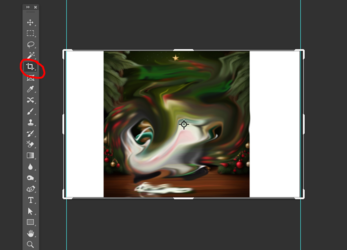
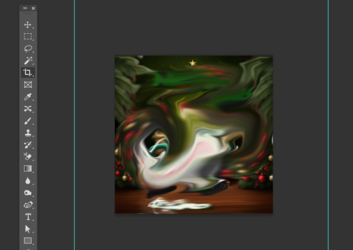
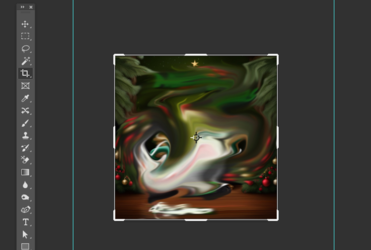


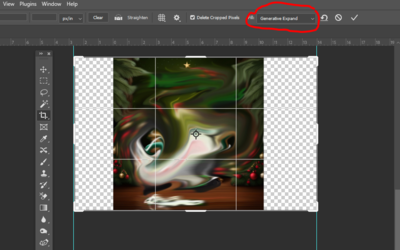
Thats the part that is confusing me. I am trying to make the image a 5"W x 8"H to print as a holiday card. For some reason its not coming out correctly. When I go to print the sizing keeps changing as I change the scale to 5x8.Don't completely understand - is the white area part of your 8 X 5 area?
Do you want to stretch the image to fill the white area?
Or do you want to fill the white area with similar/added on image?
If you're just trying to stretch the image into the white area by pulling on one side at a time, use the select tool to select only the image. You'll get marching ants on the image area:
View attachment 141527
Now select your move tool and hit CTRL + T and you'll see the pull handles:
View attachment 141528
Holding down the SHIFT key, pull on the side handle:
View attachment 141529
Then do the same with the other side:
View attachment 141530
This will have the effect of stretching the image.
If you want to fill the area with similar pixels, you can use Generative Expand to get this result. First crop to the actual image, then recrop to large size using Generative exxpand.
First using your crop tool, pull the sides in to match the width of your image. Then click OK (checkmark symbol at top):
View attachment 141533
View attachment 141534
With the crop tool chosen again., now pull on the side handles:
View attachment 141535
This will have the effect of adding to the image.
View attachment 141531
Hope this helps - if you have any questons or clarificatoins, please let us know.
View attachment 141532
View attachment 141536
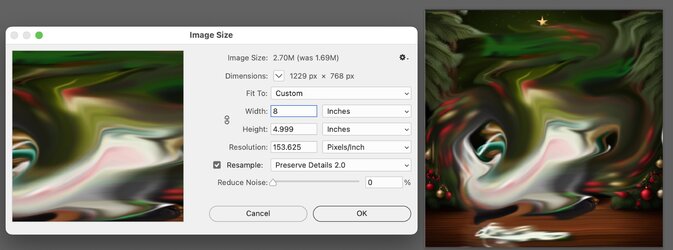
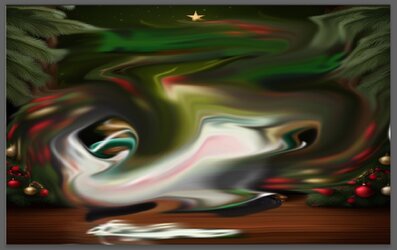
yes one of the shops it cropped but if I go to print in photoshop shouldn't it be the same as if I sent to a card shop to print? Should I just add 1/2 in white on the top and bottom. That should print teh image without the white "border". How should I add it? Should it be transparent background. Any help greatly appreciated.The image you provided looks excellent for a 5x7 image at 300 dpi.
By any chance when you send this file to the 5x8 card shop, is it cropped on top and bottom? If yes, then a 1/2 inch of white space would be needed on the left and right so they automatically increase the size to fill out the full image.
Just a thought
John Wheeler
Hi @xxnonamexxyes one of the shops it cropped but if I go to print in photoshop shouldn't it be the same as if I sent to a card shop to print? Should I just add 1/2 in white on the top and bottom. That should print teh image without the white "border". How should I add it? Should it be transparent background. Any help greatly appreciated.
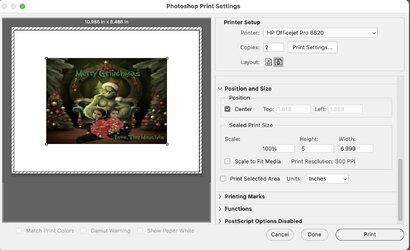
I would need to see how those words were used in context to comment. If you have a link to the specific text forum members could more accurately comment.What's scanner to media mean? I tested it on Shutterfly as a test by uploading 5x7

