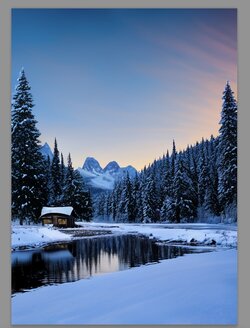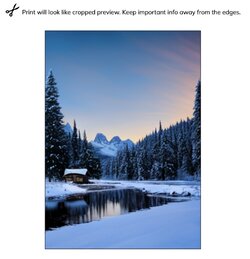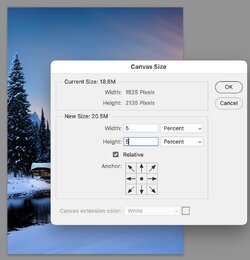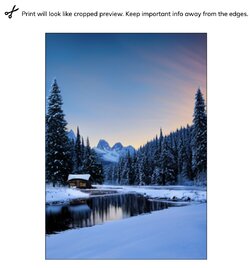Hello: I’m looking for advice on method I should be using to accomplish my task. If I’m in wrong place in the forum , please tell me where I should be.
I have an image I want to submit to a photo lab to make a photo block for a gift. The block is 5x7. I’ve cropped the image to 5x7. But when I load the image to the block. It cuts off a little of the top & bottom.
I thought I could “resize” the image to something like 4.5 x 6 (or whatever the default is), but when I loaded it, it doesn’t look any different.
If what I need can be done, please tell me how. I am still using CS6.
Thank you very much for any help!
I have an image I want to submit to a photo lab to make a photo block for a gift. The block is 5x7. I’ve cropped the image to 5x7. But when I load the image to the block. It cuts off a little of the top & bottom.
I thought I could “resize” the image to something like 4.5 x 6 (or whatever the default is), but when I loaded it, it doesn’t look any different.
If what I need can be done, please tell me how. I am still using CS6.
Thank you very much for any help!
Last edited: