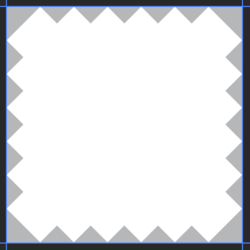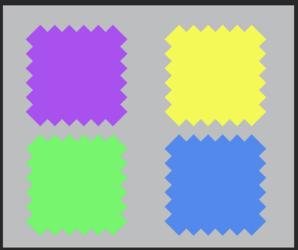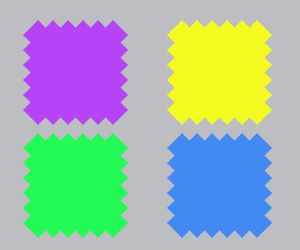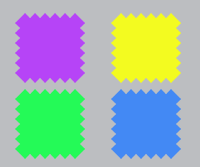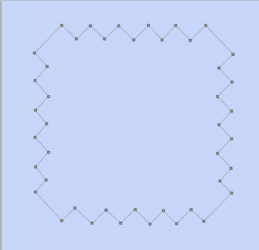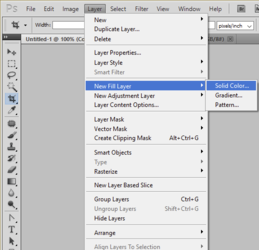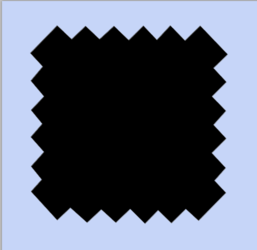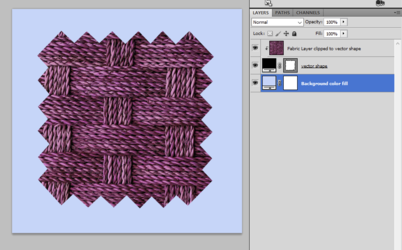Alexandria
Well-Known Member
- Messages
- 116
- Likes
- 9
I am trying to make a fabric swatch mockup and found this 900x900px image.
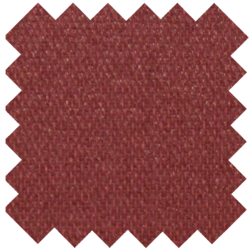
After resizing, the edges are practically no longer to be seen.
My swatch is the brown one at the bottom

I need to be able to change the fabric to anything (and maybe change the size, but always SMALL), but still preserve the sharpness of the swatch edges. Any tips please?
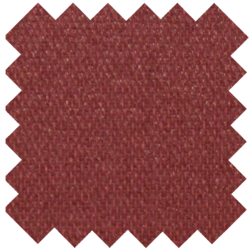
After resizing, the edges are practically no longer to be seen.
My swatch is the brown one at the bottom

I need to be able to change the fabric to anything (and maybe change the size, but always SMALL), but still preserve the sharpness of the swatch edges. Any tips please?