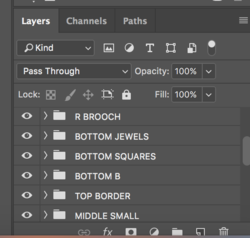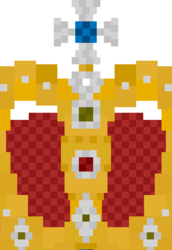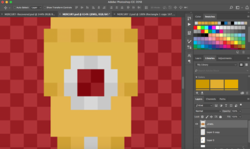liquidglitch46
Member
- Messages
- 13
- Likes
- 0
I've made a design that is filled with different sized squares that interlock and touch either perfectly, but now I need to make the whole shape bigger...
When I use free transform holding the shift key, it creates a lot of gaps between the rows of squares that were aligned perfectly before.
Is there any way around this? How do I resize the shape without messing up how well each square sits next to each other?
Please help (urgent)
When I use free transform holding the shift key, it creates a lot of gaps between the rows of squares that were aligned perfectly before.
Is there any way around this? How do I resize the shape without messing up how well each square sits next to each other?
Please help (urgent)