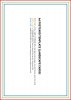Hello,
I am having a lot of trouble resizing an image of 11x14 (10.837x13.907) to 4x6 postcard. I want to do a bleed, so it may have to be a bit bigger than 4x6, more like 4.25x6.25; however, when I resize with constrain proportions with the width of 4" the length is too small at 5.138" or if I change the length to 6", it is too wide at 4.671". I can resize to 4x6 without constrain proportions, but the images becomes distorted and stretched out. Cropping and making an extra border to balance out the proportions is not an option. Attached below are the original image of 11 x14 and the 4x6 image, that comes out distorted. Any suggestions on how I can resize this image from 11 x 14 to 4x6? I am using CS3 on a MAC using Snow Leopard. Thank you.
I am having a lot of trouble resizing an image of 11x14 (10.837x13.907) to 4x6 postcard. I want to do a bleed, so it may have to be a bit bigger than 4x6, more like 4.25x6.25; however, when I resize with constrain proportions with the width of 4" the length is too small at 5.138" or if I change the length to 6", it is too wide at 4.671". I can resize to 4x6 without constrain proportions, but the images becomes distorted and stretched out. Cropping and making an extra border to balance out the proportions is not an option. Attached below are the original image of 11 x14 and the 4x6 image, that comes out distorted. Any suggestions on how I can resize this image from 11 x 14 to 4x6? I am using CS3 on a MAC using Snow Leopard. Thank you.