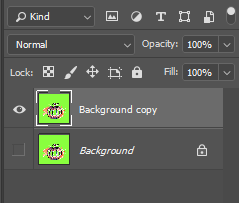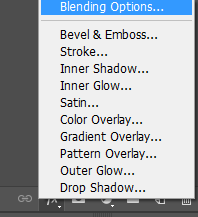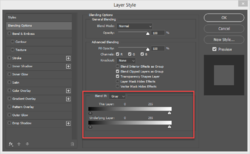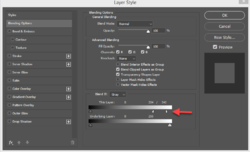Hey, just wanted to know if there was a quick and easy way to remove the white artifacts from this image? I added a green background to show what I am dealing with. I'm not too concerned with the Orange blob in the back, just because I can find a png file of that with clean edges. My main concern is inside the pumpkin. I want to be able to remove that white and give it clean edges for the colored strokes. I don't suppose there is a tool that will let me select all the white and just delete it, haha probably wishful thinking. Any help would be appreciated, thanks!