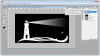pixiegirl72
Member
- Messages
- 15
- Likes
- 0
I hope you can help me with this. What I'm trying to do is remove the blue background and just have the white lighthouse and wave (and the beam if possible but if not I'll make one). The ultimate goal is to put it on a blue background that will be the letterhead for my friends business. Just as an FYI he did purchase this graphic.
Every time I try to do it it's horribly jagged and I can't get anything that looks even halfway decent.
Thanks for any help.
Susan
Every time I try to do it it's horribly jagged and I can't get anything that looks even halfway decent.
Thanks for any help.
Susan