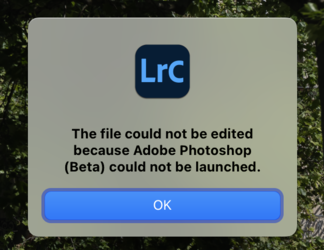^Photographer
Active Member
- Messages
- 34
- Likes
- 5
Maybe somebody here has seen this problem.
I will be working on an image and use Generative Fill to remove a cluster of people for example.
Then I switch to the remove tool to remove a single person somewhere else in the image and it just doesn't have an effect at all. I try it several times and it just won't work. I even then tried to remove the person using Generative Fill and same thing .. nothing.
Any ideas?
I will be working on an image and use Generative Fill to remove a cluster of people for example.
Then I switch to the remove tool to remove a single person somewhere else in the image and it just doesn't have an effect at all. I try it several times and it just won't work. I even then tried to remove the person using Generative Fill and same thing .. nothing.
Any ideas?