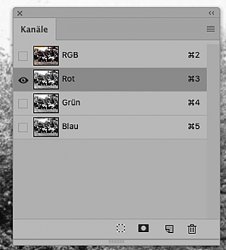Reddwarf4everOrig
Banned
- Messages
- 62
- Likes
- 4
Scanned at 24 BIT RGB to preserve detail, have performed Auto Tone only, wondered best way to remove the staining, and still preserve the detail, thanks
Also I hope to Colourise the Trees Sky and Grass, while leaving the group in Black & White, wondered the best procedure, would i use one of the selection tools on the 3 areas ? if so which would be best ? cant see it would be simple, although i hope it is, but would like some guidance for this project Thanks
 www.dropbox.com
www.dropbox.com
Also I hope to Colourise the Trees Sky and Grass, while leaving the group in Black & White, wondered the best procedure, would i use one of the selection tools on the 3 areas ? if so which would be best ? cant see it would be simple, although i hope it is, but would like some guidance for this project Thanks
Dropbox - Error - Simplify your life
Last edited: