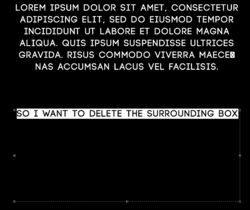Magicmango238
Member
- Messages
- 19
- Likes
- 1
I'm new to this and have I'm sure a question with a really obvious answer.. sorry!
When I use the text tool it pre populates with lorem ipsum.. if i change to just 2 or 3 words - it keeps the huge bounding box... so if i try to warp or do anything.. everything is really messed up as it uses the whole half empty box
How do I click and remove all this excess space??
Thanks so much
When I use the text tool it pre populates with lorem ipsum.. if i change to just 2 or 3 words - it keeps the huge bounding box... so if i try to warp or do anything.. everything is really messed up as it uses the whole half empty box
How do I click and remove all this excess space??
Thanks so much