RedDwarf4Ever
Well-Known Member
- Messages
- 86
- Likes
- 7
Welcome to Photoshop Gurus forum. Register a free account today to become a member! It's completely free. Once signed in, you'll enjoy an ad-free experience and be able to participate on this site by adding your own topics and posts, as well as connect with other members through your own private inbox!
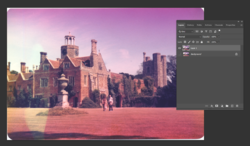
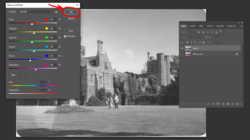
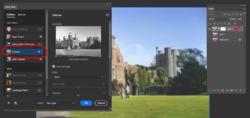
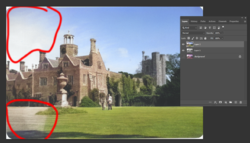
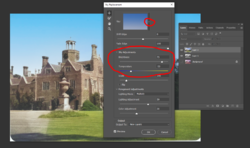
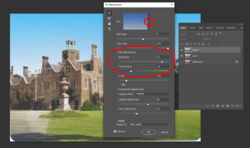
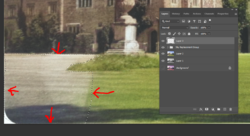
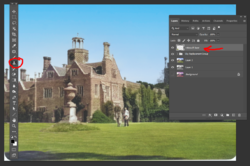
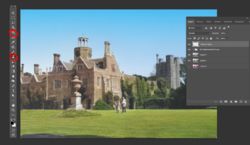


Like most AI, it automates thru algorithms what you already know and can do. Makes life easier but certainly isn't a one-size-fits-all tool. But it can be quite amazing what it can do. There are times though you do end up filling in with the tried-and-true tools used before.Jeff, excellent result. My old CS5 doesn't have this.
I'll have to read-up on this filter to understand who it works.

HiLike most AI, it automates thru algorithms what you already know and can do. Makes life easier but certainly isn't a one-size-fits-all tool. But it can be quite amazing what it can do. There are times though you do end up filling in with the tried-and-true tools used before.
ADobe does keep making them better...although there seems to be a creative cost...as spoken by an old school do-it-yourselfer...




If you want to replace the grass, my first thought is to use the cloning tool. You certainly have enough area to pull from - here's a quick one:I did a little sharpening with the unsnarl mask, I couldn’t push it anymore as it looked awful…..
its a very old photo. If I was to replace the grass mound under the statue, would it be best to get a grass image and using a mask overlay it….just wondered, saw some grass brushes but not sure if they are real or digital representations of grass…..oh and thank you
the sky replacement works well, wonder if there will be a grass replacement tool one day

