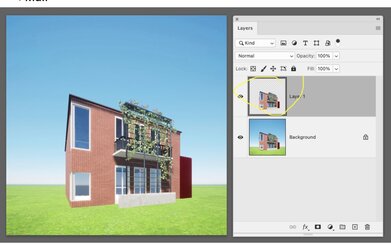Photoshop Gurus Forum
Welcome to Photoshop Gurus forum. Register a free account today to become a member! It's completely free. Once signed in, you'll enjoy an ad-free experience and be able to participate on this site by adding your own topics and posts, as well as connect with other members through your own private inbox!
You are using an out of date browser. It may not display this or other websites correctly.
You should upgrade or use an alternative browser.
You should upgrade or use an alternative browser.
Specific remove background
- Thread starter epp
- Start date
JeffK
Guru
- Messages
- 2,574
- Likes
- 2,958
Here are your houses using the exact same steps you provided.I used the object selection tool. Saved as PNGs
The area around the vines needs a bit more cleanup and you might want to edit the windows.
Don't know why your images turned green - if you send us your working PSD file maybe we can figure it out out...


The area around the vines needs a bit more cleanup and you might want to edit the windows.
Don't know why your images turned green - if you send us your working PSD file maybe we can figure it out out...


Last edited:
JeffK
Guru
- Messages
- 2,574
- Likes
- 2,958
I can't tell from your psd file what is happening.I tried again but I have the same problem. I attach here the PS file
Try this method:
- Select your house - I used the object selection tool;
- Hit Ctrl+J to copy the selected house to a new layer
- Turn off the underlying layer with house and background
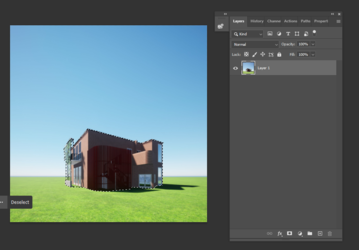

-
thebestcpu
Guru
- Messages
- 3,076
- Likes
- 2,841
If you select your subject, use the Keyboard Shortcut CMD + J (CNTL + J) and it will copy the pixles within the selection to the next higher level. It leaves the original Layer alone so it appears that it appears that nothing changed unless you turn off the visibility of the first Layer Image examples follow:
Here is the image and Layer Stack after CMD + J Note in the image thumbnails in the Layer panel the subject is there without background.
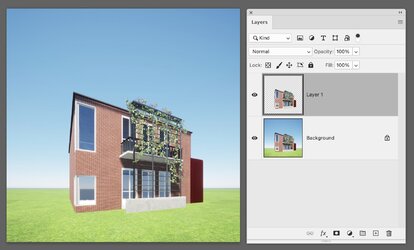
If I turn off the visibility of the original Layer here is what you see:
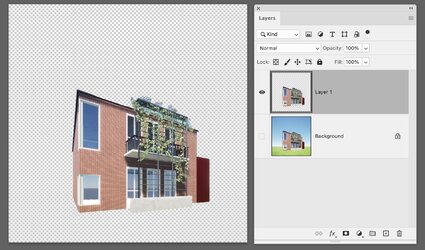
Hope that helps some
John Wheeler
Here is the image and Layer Stack after CMD + J Note in the image thumbnails in the Layer panel the subject is there without background.
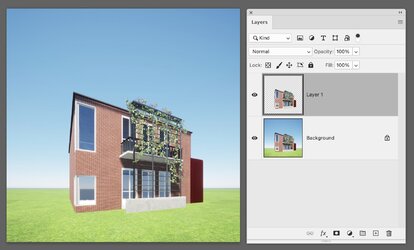
If I turn off the visibility of the original Layer here is what you see:
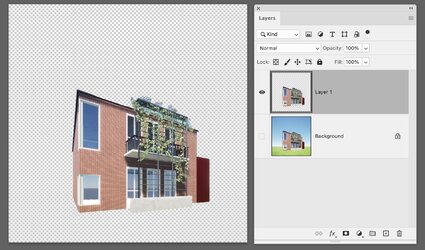
Hope that helps some
John Wheeler
thebestcpu
Guru
- Messages
- 3,076
- Likes
- 2,841
That is strange so something is off.
I would try resetting preferences in Photoshop as sometimes there is really strange Photoshop behavior that does not stop (something got corrupted) until Preferences is reset. Here is a link in case you have not done that before:
https://helpx.adobe.com/photoshop/using/preferences.html#reset-preferences
I would also consider resetting all of the tools as well. That is included in the section found at this link:
https://helpx.adobe.com/photoshop/using/using-tools.html
For the copy selection to the new layer shortcut to work (CMD+J or CNTL+J on PC) the marching ants should be showing on the image right before you use the shortcut key as shown here. Your Layer with the pixels also needs to be selected when you use the shortcut key as well.
The selection should look as below with the marching ants around just the subject (and not have marching ants around the perimeter of the image) and the original image Layer selected as in the following image:
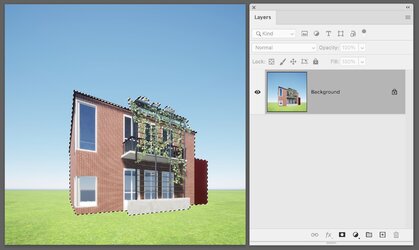
This is a pretty basic operation so if the exact steps are being following (eliminating pilot error), then I would also consider deleting and reinstalling your version of Photoshop.
I am assuming that the version of Photoshop that you are using is compatible with you computer and computer OS as well
Hope you get this figured out
John Wheeler
I would try resetting preferences in Photoshop as sometimes there is really strange Photoshop behavior that does not stop (something got corrupted) until Preferences is reset. Here is a link in case you have not done that before:
https://helpx.adobe.com/photoshop/using/preferences.html#reset-preferences
I would also consider resetting all of the tools as well. That is included in the section found at this link:
https://helpx.adobe.com/photoshop/using/using-tools.html
For the copy selection to the new layer shortcut to work (CMD+J or CNTL+J on PC) the marching ants should be showing on the image right before you use the shortcut key as shown here. Your Layer with the pixels also needs to be selected when you use the shortcut key as well.
The selection should look as below with the marching ants around just the subject (and not have marching ants around the perimeter of the image) and the original image Layer selected as in the following image:
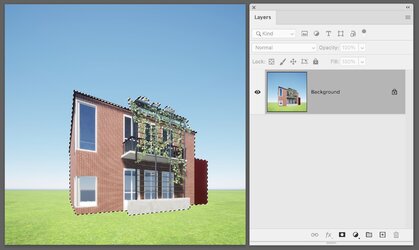
This is a pretty basic operation so if the exact steps are being following (eliminating pilot error), then I would also consider deleting and reinstalling your version of Photoshop.
I am assuming that the version of Photoshop that you are using is compatible with you computer and computer OS as well
Hope you get this figured out
John Wheeler