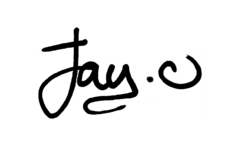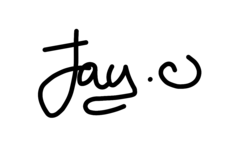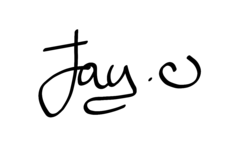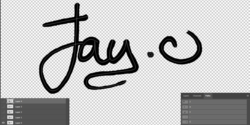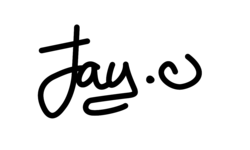Hi guys,
I would need this hand written signature to be a bit more even, refined edges. This is a scan from paper and i removed the background, but the edges are quiet bad and also the lines doesnt look even. I would like to make it look the same line size with smooth edges, thank you for your help in advance!
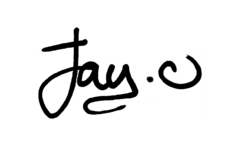
I would need this hand written signature to be a bit more even, refined edges. This is a scan from paper and i removed the background, but the edges are quiet bad and also the lines doesnt look even. I would like to make it look the same line size with smooth edges, thank you for your help in advance!