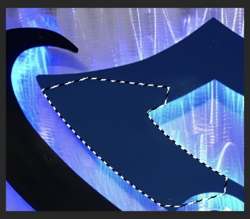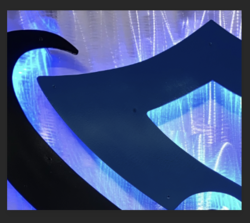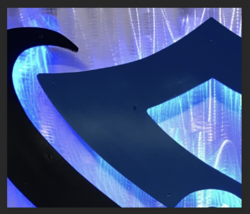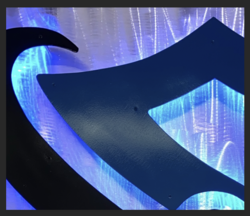designlife
New Member
- Messages
- 2
- Likes
- 1
What's the best way to take out the glare in this portion of the photo? I've tried adjustments to brightness/contrast as well as shadows/highlights. Nothing is getting me there. I've also tried color picking and brushing over...that looked like a 3rd grader spray painted it. 
Not an expert with fauxtogrophy, looking to learn something here. Thanks!


Not an expert with fauxtogrophy, looking to learn something here. Thanks!