Photoshop Gurus Forum
Welcome to Photoshop Gurus forum. Register a free account today to become a member! It's completely free. Once signed in, you'll enjoy an ad-free experience and be able to participate on this site by adding your own topics and posts, as well as connect with other members through your own private inbox!
You are using an out of date browser. It may not display this or other websites correctly.
You should upgrade or use an alternative browser.
You should upgrade or use an alternative browser.
Recomposing
- Thread starter Carolyn
- Start date
JeffK
Guru
- Messages
- 2,597
- Likes
- 2,993
Use lasso tool to make a loose selection around the duck and include the water movement:

Now use the content aware move tool to bring the duck over next to the other:
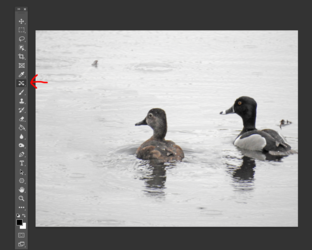
You can use the clone tool to clean up or edit some of the areas. I also used the spot healing brush to eliminate some of the distractions. Crop as needed:


Now use the content aware move tool to bring the duck over next to the other:
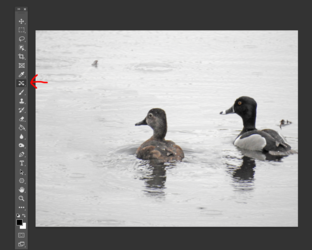
You can use the clone tool to clean up or edit some of the areas. I also used the spot healing brush to eliminate some of the distractions. Crop as needed:

Another approach is to use a layer mask. If you are not familiar with layer masks you should really study them—they are one of the most important things to know about.
In your case, use any of the selection tools to select the duck on the left. Make sure to include a large amount of water surrounding the duck. Like this:
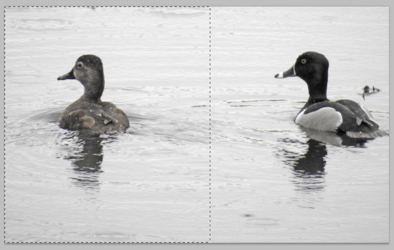



In your case, use any of the selection tools to select the duck on the left. Make sure to include a large amount of water surrounding the duck. Like this:
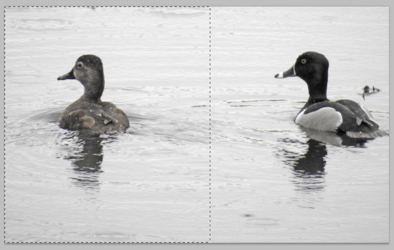
- Just for illustration, I will temporarily re-color the duck selection in red so that you can see what's happening.
- Once you have made your selection, copy it to a new layer and then move it to the right into the position you like.
- While you are moving the duck into position, it helps to temporarily reduce the layer opacity down to about 60% so that you can see through it.

- Increase the layer opacity back to 100% and then add a layer mask to this layer.
- Using a soft brush set to a size of around 150 pixels, paint with black inside the layer mask to remove the hard border of your selection and to fully reveal the original right-hand duck. Try to feather-in the water ripples so that there are no obvious seams or mismatches of texture.

- Crop the photo down to its new size and to elimate the duplicate duck on the far left.
- Here's the final result (without the red coloring).




