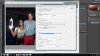Hey Guys,
I am a freelance Photographer who primarily shoots night events (shows, clubs, etc.) and I am having some issues with my images coming out darker when I save them as JPEGS. I am shooting with a Canon 60D (Adobe RGB) and at the moment editing the photos in the Adobe RAW Editor (Adobe RGB). When I am editing the photos in the RAW Editor they appear to be in 24bit, but when I save them as JPEG (Adobe RGB) they appear to be more like 32bit (much much darker). Any ideas as to why this is happening? I would really just like the finished product to be what I'm seeing in my RAW Editor.
---> Side note, I just realized the images are only darker when viewing them through Windows Photo Viewer and Facebook (where the photos will primarily be housed). Does anyone know why the images are vastly darker when viewed through these applications? This is definitely a viewer problem. So how can I make my images look how they are supposed to while using things like Facebook?
Thanks in advance,
Matt
The first screenshot of the image in the RAW Editor, the second of the JPEG in Widows Photo Viewer.
***UPDATE***
None of my replies appear to be going through so I'll just post them here. Before posting this thread I attempted to save them as sRGB but it still had the same affect. I also just tried Steve's Save for Web method and have the same issue.
I believe I am saving them properly as JPGs (I will supply a screen shot in this post). MrTom, when I say 32bit what I meant was if you are editing an image in Photoshop and you change the color mode from 8bit to 32bit, it looks similar to the drastic darkness as seen with 32bit.
A mini solution I have discovered is to +70 the Black levels, this evens out the photos to roughly what I was going for once they save. I would greatly prefer an actual fix, but this will do if all else fails.
Thanks for all the feedback!
I am a freelance Photographer who primarily shoots night events (shows, clubs, etc.) and I am having some issues with my images coming out darker when I save them as JPEGS. I am shooting with a Canon 60D (Adobe RGB) and at the moment editing the photos in the Adobe RAW Editor (Adobe RGB). When I am editing the photos in the RAW Editor they appear to be in 24bit, but when I save them as JPEG (Adobe RGB) they appear to be more like 32bit (much much darker). Any ideas as to why this is happening? I would really just like the finished product to be what I'm seeing in my RAW Editor.
---> Side note, I just realized the images are only darker when viewing them through Windows Photo Viewer and Facebook (where the photos will primarily be housed). Does anyone know why the images are vastly darker when viewed through these applications? This is definitely a viewer problem. So how can I make my images look how they are supposed to while using things like Facebook?
Thanks in advance,
Matt
The first screenshot of the image in the RAW Editor, the second of the JPEG in Widows Photo Viewer.
***UPDATE***
None of my replies appear to be going through so I'll just post them here. Before posting this thread I attempted to save them as sRGB but it still had the same affect. I also just tried Steve's Save for Web method and have the same issue.
I believe I am saving them properly as JPGs (I will supply a screen shot in this post). MrTom, when I say 32bit what I meant was if you are editing an image in Photoshop and you change the color mode from 8bit to 32bit, it looks similar to the drastic darkness as seen with 32bit.
A mini solution I have discovered is to +70 the Black levels, this evens out the photos to roughly what I was going for once they save. I would greatly prefer an actual fix, but this will do if all else fails.
Thanks for all the feedback!
Attachments
Last edited: