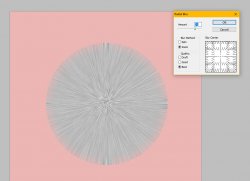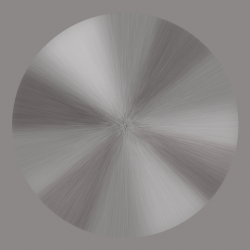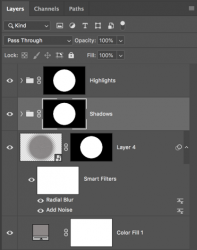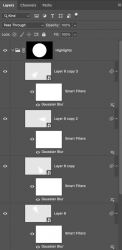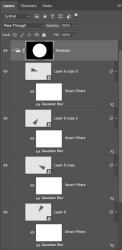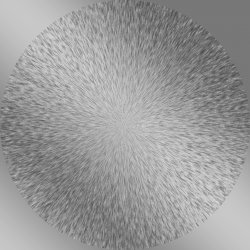CanYouDoThat
New Member
- Messages
- 3
- Likes
- 0
Hi
I've tried searching for the answer to this, and I always seem to find circular brushing, not radial brushing
I can easily do some straight forward metal brushing by adding noise and then motion blur. But now I need to make brushing on a circle radiating from the center and out. I just can't seem to find the right technique to do that. Might be I don't have the correct vocabulary..
Can anyone give me some pointers?
Thank you,
CanYouDoThat
I've tried searching for the answer to this, and I always seem to find circular brushing, not radial brushing
I can easily do some straight forward metal brushing by adding noise and then motion blur. But now I need to make brushing on a circle radiating from the center and out. I just can't seem to find the right technique to do that. Might be I don't have the correct vocabulary..
Can anyone give me some pointers?
Thank you,
CanYouDoThat