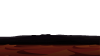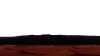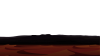I have PS Elements 13
I used "quick select" to remove the sky in this image, but got a not so perfect result.

The issue is that the ground seems pixelated after I removed the sky.

How can I make the ground smooth?
I know how to do it after removing the sky but I can't use that because the ground only image will be used above the original image with the sky so it has to be 100% compatible, so adding an effect to the ground image might not work
I used "quick select" to remove the sky in this image, but got a not so perfect result.

The issue is that the ground seems pixelated after I removed the sky.

How can I make the ground smooth?
I know how to do it after removing the sky but I can't use that because the ground only image will be used above the original image with the sky so it has to be 100% compatible, so adding an effect to the ground image might not work
Last edited: