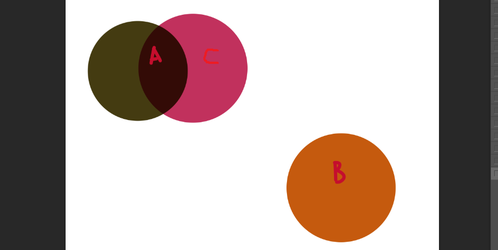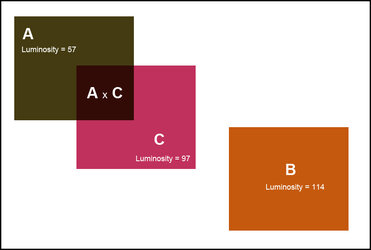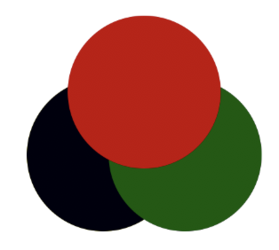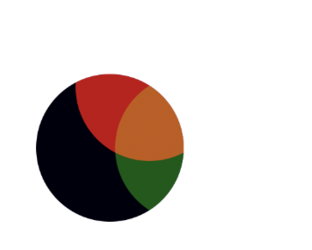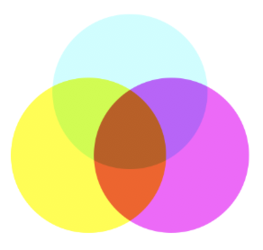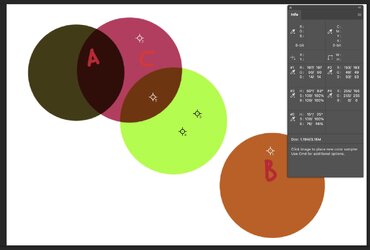Hello.
To add to Rich's post, I'm certain that you can't accomplish what you are try to do using the method you describe.
You must remember basic color theory that shows that all colors are made up of a combination of colors. In this case, your target color using RGB is R:197 G:90 B:14. Any color profile requires, at a minimum, 3 colors combined to make a certain color.
These are the RGB colors that make up your target color on separate layers.
R:197 G:90 B:14
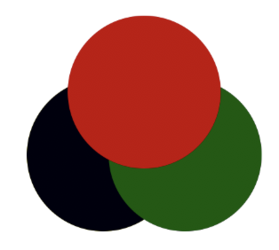
Set the top two layers, red and green, to the Blending mode "Lighten" and you get your desired target color in the center overlap.
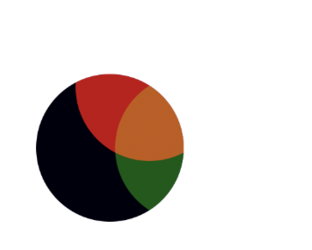
Or you can Isolate channels in blending options (Advanced Blending) to get the desired target color in the center overlap.
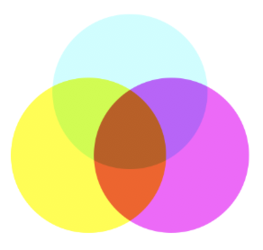
Above you are trying to match your target color using only 1 known color swatch with an unknown color swatch. You would need at least one more swatch. You would also have to change the known color swatch to make it able to accomplish the desired target color.
You would also need a better understanding of
blending modes to know what "multiply" actually does.
Perhaps if you explain what or why you are trying this method, we could offer a solution.