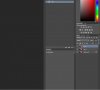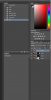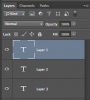Shoghi Shams
Member
- Messages
- 11
- Likes
- 0
Hey guys,
New to the forum here, thanks for the help!
I have 3 images that I would like to stack. Of the 3 images, the subject in 2 of them slightly overlap. I am unable to change the order in which they are stacked, so I can have the one I prefer on the top.
I have 3 layers, I select them all and auto align. Then I auto blend layer. The final result looks great, but again, the order is wrong. I've tried simply dragging the layers into different orders, as well as ARRANGE>REVERSE. Nothing I've tried has worked.
Any ideas? Thanks guys!
New to the forum here, thanks for the help!
I have 3 images that I would like to stack. Of the 3 images, the subject in 2 of them slightly overlap. I am unable to change the order in which they are stacked, so I can have the one I prefer on the top.
I have 3 layers, I select them all and auto align. Then I auto blend layer. The final result looks great, but again, the order is wrong. I've tried simply dragging the layers into different orders, as well as ARRANGE>REVERSE. Nothing I've tried has worked.
Any ideas? Thanks guys!