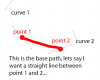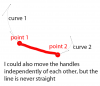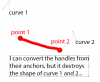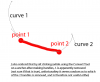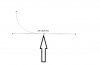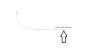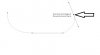Photoshop Gurus Forum
Welcome to Photoshop Gurus forum. Register a free account today to become a member! It's completely free. Once signed in, you'll enjoy an ad-free experience and be able to participate on this site by adding your own topics and posts, as well as connect with other members through your own private inbox!
You are using an out of date browser. It may not display this or other websites correctly.
You should upgrade or use an alternative browser.
You should upgrade or use an alternative browser.
Question on Pen Tool Handle Control
- Messages
- 23,906
- Likes
- 13,636
Blitzer, I think the only way your going to be able to alter the line between two points without altering the rest of the path/points is to use the handles.
So in essence, I disagree with your first observation in you post about NOT getting a straight line using the handles.
There are two tricks to making this work.
One - Press the Opt/Alt key while moving the handle with the mouse or pen. Shorten the handle as close to the point as you can get.
Two - Zoom in! This helps in getting the handles in line!
In this image, I have placed a guideline between the two points to demonstrate what my desired result should be.
I removed the guideline before I started moving the handles.
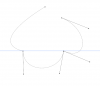
Here I have moved the right side handle.....

And here I have moved the left side handle...

Now lets see how straight that is.
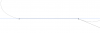
Perfectly straight.
So in essence, I disagree with your first observation in you post about NOT getting a straight line using the handles.
There are two tricks to making this work.
One - Press the Opt/Alt key while moving the handle with the mouse or pen. Shorten the handle as close to the point as you can get.
Two - Zoom in! This helps in getting the handles in line!
In this image, I have placed a guideline between the two points to demonstrate what my desired result should be.
I removed the guideline before I started moving the handles.
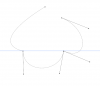
Here I have moved the right side handle.....
And here I have moved the left side handle...

Now lets see how straight that is.
Perfectly straight.
MrToM
Guru
- Messages
- 3,595
- Likes
- 3,322
If you want to use your existing path then try this.....its ugly, but then Adobe don't exactly make it easy.
You can 'reset' the anchor points this way...
1. Delete the offending segment using the Delete key on your keyboard.
2. Create a temporary new path anywhere convenient.
3. Select all three segments and use the 'Combine' button to combine them, PS will delete the new path and close the remaining two.
4. Delete the two new segments created in the previous step.
5. With the 'Pen' tool set to path, create your line between the two segments. You should get the 'link' icon on the pen cursor and the line should be straight.
I used CC 2014 in the following video but I've tried this in CS5 and it works just the same.....just substitute 'Merge Shape Components' with the 'Combine' button.
0:40 No Audio.
Regards.
MrToM.
You can 'reset' the anchor points this way...
1. Delete the offending segment using the Delete key on your keyboard.
2. Create a temporary new path anywhere convenient.
3. Select all three segments and use the 'Combine' button to combine them, PS will delete the new path and close the remaining two.
4. Delete the two new segments created in the previous step.
5. With the 'Pen' tool set to path, create your line between the two segments. You should get the 'link' icon on the pen cursor and the line should be straight.
I used CC 2014 in the following video but I've tried this in CS5 and it works just the same.....just substitute 'Merge Shape Components' with the 'Combine' button.
0:40 No Audio.
Regards.
MrToM.
Last edited:
Leon William
Banned
- Messages
- 9
- Likes
- 0
Beginning and end point of a straight line anchor point has to be cropped using alt option. Then you can draw a straight line by pressing shift key. Otherwise you can use convert point tool (last tool in pen tool options) to change the path.
- Messages
- 23,906
- Likes
- 13,636
This technique was already dismissed by the OP when they wrote, "I can convert the handles from their anchors, but it destroys the shape of curve 1 and 2." The idea is to leave the rest of the path intact.Beginning and end point of a straight line anchor point has to be cropped using alt option. Then you can draw a straight line by pressing shift key. Otherwise you can use convert point tool (last tool in pen tool options) to change the path.
agentmoeller
Guru
- Messages
- 1,376
- Likes
- 1,026
Not sure if the Photoshop pen tool will work exactly the same (though logic says it should) but when I have this issue in Illustrator, I add an anchor point to a segment I want to get rid of, then use the direct select tool to select it, and delete it. That deletes the offending portion of the line and leaves the rest intact. Then I just use the pen tool to the join the two now-unconnected segments.
MrToM
Guru
- Messages
- 3,595
- Likes
- 3,322
agentmoeller
Unfortunately that doesn't work in CS5...nor 2014 for that matter.
The anchor points need to be reset without changing the remaining handles after deleting the offending segment.
I demonstrate this in my video above.
Its a real shame it doesn't work as your method would be the easiest but Adobe never make anything easy....not in PS anyway.....Murphy will get you every time!
Regards.
MrToM.
Unfortunately that doesn't work in CS5...nor 2014 for that matter.
The anchor points need to be reset without changing the remaining handles after deleting the offending segment.
I demonstrate this in my video above.
Its a real shame it doesn't work as your method would be the easiest but Adobe never make anything easy....not in PS anyway.....Murphy will get you every time!
Regards.
MrToM.
agentmoeller
Guru
- Messages
- 1,376
- Likes
- 1,026
@agentmoeller
Unfortunately that doesn't work in CS5...nor 2014 for that matter.
The anchor points need to be reset without changing the remaining handles after deleting the offending segment.
I demonstrate this in my video above.
Its a real shame it doesn't work as your method would be the easiest but Adobe never make anything easy....not in PS anyway.....Murphy will get you every time!
Regards.
MrToM.
I suppose it was too much to hope that Adobe would make the pen tool function alike in the two programs. That is why I avoid it whenever possible in Ps. It's easier to do it in Ai and just drag it over as a smart object.
Wow, thank you everyone for the overwhelming response, I'll try to reply to everyone:
@gedstar: I had considered doing that, but because it seems you can only use 45 degree increments, it isn't useful most of the time (perhaps there is a way to change the increment amount?).
@IamSam: Interesting, even in my case where the anchor points are not in a non 45 degree increment line, as long as the handles are close to the line's intended vector the result will be 'close enough that no one can tell the difference' (correct?). Do the handles need to be so close to the anchors (could you drag them farther out just to be easier to see / work with? Either way, thank you for the idea, seems really useful.
@MrToM: Wow, that is quite the workaround, thank you very much for sharing that.
@gedstar: I had considered doing that, but because it seems you can only use 45 degree increments, it isn't useful most of the time (perhaps there is a way to change the increment amount?).
@IamSam: Interesting, even in my case where the anchor points are not in a non 45 degree increment line, as long as the handles are close to the line's intended vector the result will be 'close enough that no one can tell the difference' (correct?). Do the handles need to be so close to the anchors (could you drag them farther out just to be easier to see / work with? Either way, thank you for the idea, seems really useful.
@MrToM: Wow, that is quite the workaround, thank you very much for sharing that.
Last edited:
- Messages
- 23,906
- Likes
- 13,636
As the handle is moved away from the point, it increases the curve. Let's see if I can explain.@IamSam: Interesting, even in my case where the anchor points are not in a non 45 degree increment line, as long as the handles are close to the line's intended vector the result will be 'close enough that no one can tell the difference' (correct?). Do the handles need to be so close to the anchors (could you drag them farther out just to be easier to see / work with? Either way, thank you for the idea, seems really useful.
This can best be demonstrated by creating two anchor points with the second having it's handle extended to a fixed distance.
(Of course two handles are created)
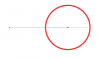
Let's see what happens to the curve when we rotate the inner handle...
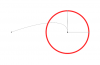
As you can see the curve in the line is obvious.
Now from this position in the second image above, let's move the inner handle downward towards the anchor point to see
what happens to the curve.
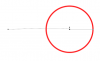
The line becomes straighter as the curve diminishes.
So, if we zoom in, rotate the handle to be straight with the line, the curve, if any, would be so imperceptible the line between the two anchor points is absolutely straight.
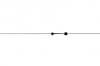
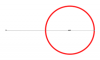
So yes, I think you would get a much better result by shortening the handle as close to the anchor point as possible.
So yes, I think you would get a much better result by shortening the handle as close to the anchor point as possible.[/QUOTE]
Right, so from a mathematical perspective, it isn't about the magnitude of the vector from the handle to the anchor, but the directional angle from the anchor/handle to the next anchor/handle. That said, as you suggested, angular error is reduced by moving the handle closer to the point. So unless you trust yourself, this would be better in any general situation. Thanks.
Right, so from a mathematical perspective, it isn't about the magnitude of the vector from the handle to the anchor, but the directional angle from the anchor/handle to the next anchor/handle. That said, as you suggested, angular error is reduced by moving the handle closer to the point. So unless you trust yourself, this would be better in any general situation. Thanks.