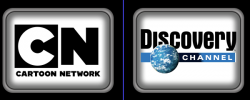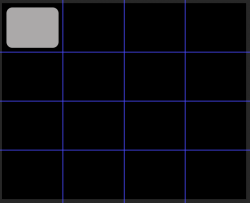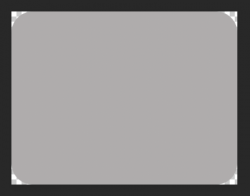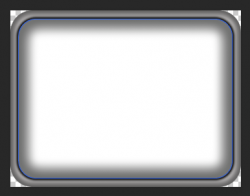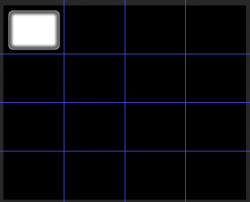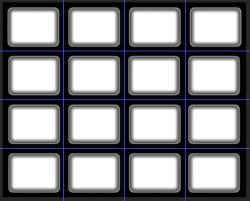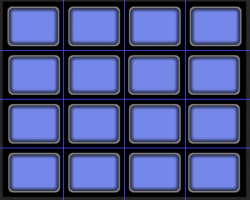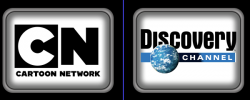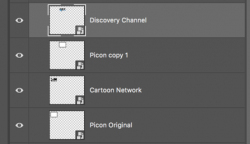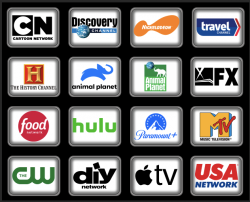Hello and welcome.
If you are planning on using Ps..........dejavu! I just went through a similar example in another thread!
(Based of of your first example)
Open a document and
create a grid with guides. (You can use the native grid function as well)
Grid Calculator.
Use the Rounded Rectangle Tool to create a rectangle.
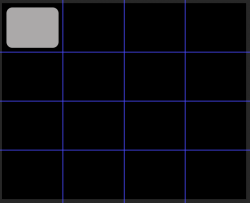
Right click on that rectangle layer and choose, "Convert to a Smart Object"
Double click the layer and open the SO PSB file.
In the PSB file, begin creating your favorite background.
Here I just added a new rectangle and placed the appropriate layer style on each.
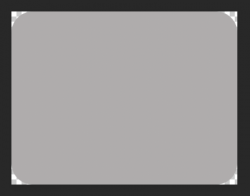

The blue you see here is the path. It will not show up normally.
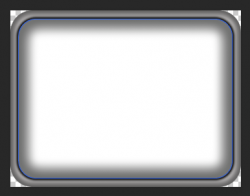
When done, save the PSB file. The changes will appear on your original SO in the original document.
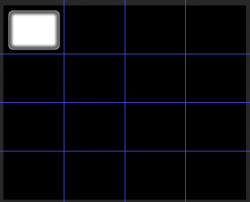
Now duplicate this SO layer and move around the grid.
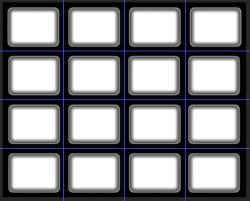
These SO's are all now "synced" (not linked) which means if you open one of any of these duplicated SO's, you can make an edit and it will affect all of the duplicated SO layers. This is the easiest way to make changes to all of the picon BG's at the same time.
Example: Let's say I wanted to change the white BG to a new color.......
Double click any of the synced SO's layers which opens the PSB file.
Change the color.
Save the PSB file.
All synced SO's are now changed.
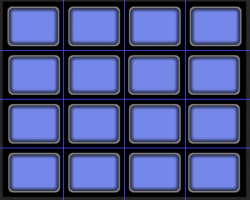
This covers the background.
If you want an explanation of how to add the network logos, let me know.