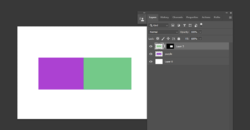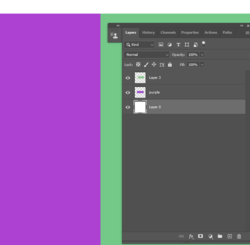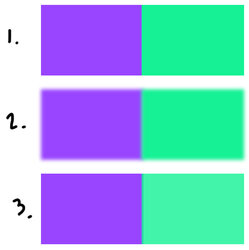sarahnicolls
Member
- Messages
- 10
- Likes
- 3
Hi everyone,
How can I have two layers purple and green next to each other without creating blue in the middle
I have two layers in photoshop, Purple and Green. When I put the two layers next to each other it creates a bluish line in between.
Is there any way to have them next to each other without the blue line in between?
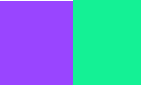
Thanks
How can I have two layers purple and green next to each other without creating blue in the middle
I have two layers in photoshop, Purple and Green. When I put the two layers next to each other it creates a bluish line in between.
Is there any way to have them next to each other without the blue line in between?
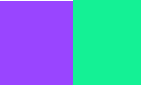
Thanks