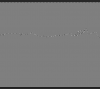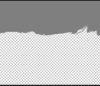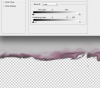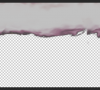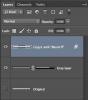Hello,
I have been trying to do something that you'd think would be relatively simple. Unfortunately I must be stupid cause despite countless googles and hours of work, I did not manage to get the desired result.
I have a layer, where there's a lot of white and a purpleish border. I want this white to be darker. The one way I have managed to make this happen is by saving this layer as a seperate file, and then "Open As... Camera Raw" and using the Shadow brush to get a very nice result.
Unfortunately when I then complete the work, the now wonderfully edited image is put on a white background, and cutting it out simply degrades the quality I am after.
For your benefit I included both a part of the original layer that needs editing, as well a part of the edited version, so you know better what I want (they're really very wide, that's why I only cut a part out to show you). The white one is original that needs editing, the greyer one is the one I edited using the "Open As... Camera Raw" 'workaround' (seeing as PS 6 does not have a Camera Raw filter option) - note that this is not a very polished version, but it's to give you an idea. Ideally, the purple border would remain as purple as it is, something that is possible to do with that Camera Raw if I had taken a bit more time. I left the background layer visible so you can see why the Camera Raw version is unusable. How would I go about achieving a similar result with normal tools provided by CS6? Something like the Colour replacement tool would be cool, however I did not manage to make that work with the white.
Thank you for your assistance.
I have been trying to do something that you'd think would be relatively simple. Unfortunately I must be stupid cause despite countless googles and hours of work, I did not manage to get the desired result.
I have a layer, where there's a lot of white and a purpleish border. I want this white to be darker. The one way I have managed to make this happen is by saving this layer as a seperate file, and then "Open As... Camera Raw" and using the Shadow brush to get a very nice result.
Unfortunately when I then complete the work, the now wonderfully edited image is put on a white background, and cutting it out simply degrades the quality I am after.
For your benefit I included both a part of the original layer that needs editing, as well a part of the edited version, so you know better what I want (they're really very wide, that's why I only cut a part out to show you). The white one is original that needs editing, the greyer one is the one I edited using the "Open As... Camera Raw" 'workaround' (seeing as PS 6 does not have a Camera Raw filter option) - note that this is not a very polished version, but it's to give you an idea. Ideally, the purple border would remain as purple as it is, something that is possible to do with that Camera Raw if I had taken a bit more time. I left the background layer visible so you can see why the Camera Raw version is unusable. How would I go about achieving a similar result with normal tools provided by CS6? Something like the Colour replacement tool would be cool, however I did not manage to make that work with the white.
Thank you for your assistance.
Attachments
Last edited:


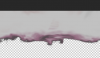
 How did you do it? With the layer below it and blending and..... can you walk me through it?
How did you do it? With the layer below it and blending and..... can you walk me through it?