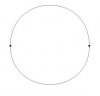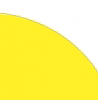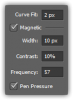peter222666
Member
- Messages
- 6
- Likes
- 0
Hallo, I have problem with pen magnetic pen tool.
When I draw path, I have chosen (in magnetic pen tool settings) many anchor points on my path.
I see them there.
But
When I finish my drawing (the start and end point are connected together) the path is not that accurate.
Photoshop plain the path, which was accurate before, now is not that accurate.
Please help me. Is possible to draw accurate paths? With too many points?
Because I like that accurate paths, they are that what I want.
But when I finalize my drawing, I am straw.
See attached file, there is preview of difference between path, when I draw it, and filan path after connecting first and last point.
I was trying to change magic pen settings (up on panel) but unsuccessfully.
Thank you.
When I draw path, I have chosen (in magnetic pen tool settings) many anchor points on my path.
I see them there.
But
When I finish my drawing (the start and end point are connected together) the path is not that accurate.
Photoshop plain the path, which was accurate before, now is not that accurate.
Please help me. Is possible to draw accurate paths? With too many points?
Because I like that accurate paths, they are that what I want.
But when I finalize my drawing, I am straw.
See attached file, there is preview of difference between path, when I draw it, and filan path after connecting first and last point.
I was trying to change magic pen settings (up on panel) but unsuccessfully.
Thank you.