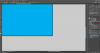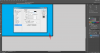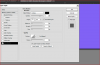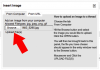Hello! I'm new to Photoshop, and I'm having a problem. I used the rounded rectangle tool to make a box to hold some text. When I was done, I thought it'd look nice with a soft drop shadow. I added the effects layer to the box layer and it looked good except for it is emphasizing a light colored border around the box. Is there a tweak I can do in the drop shadow to make it move over that? I tried a negative distance but Photoshop wasn't having that. I figured I could take the eraser or brush and carefully go over the border to remove it, but it sounds like it'll be tedious so I was hoping for a quick tweak to the drop shadow controls will fix it 
Thanks!
Screenshot of the problem:

Thanks!
Screenshot of the problem: