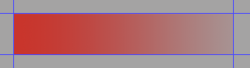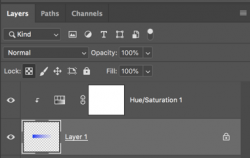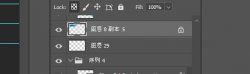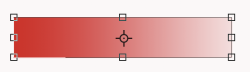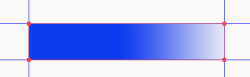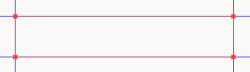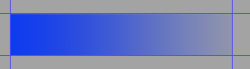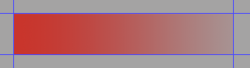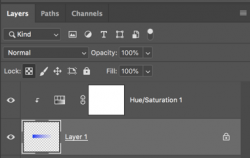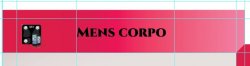Hey.
Usually screenshots are really helpful, but in this case it's only confusing.
The layer is not a shape layer nor a smart object. It appears to be just a simple rectangle created with the Rectangle Marquis Tool. Then there's a mysterious transform box around the object with
white "points" or "handles". Either this is the rectangle in free transform, or maybe the Move Tool with the "Show Transform Controls" selected. I thought it might be a Bounding Box used with the Type Tool. I'm not saying there's not a reason or something I'm missing, but I can't find any reference as to what type of control box this is where the "handle/points" are white in color
unless this feature was changed in later versions. Anyone know?
Free Transform and Show Transform Controls active on the Move Tool = Clear
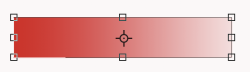
Shape layer with "points/handles" selected = Red
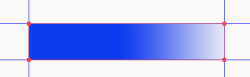
Pen Tool path = Red when selected.
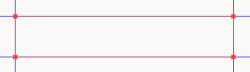
Pen Tool = White when not selected

None look like this......

This is really not such a big deal. In Ps, there's always a purpose for why something appears the way it does! It just bothers me when I can't figure out reasons or purposes! Seems like I have seen this before................maybe we have already discussed this!!!
Ok, having that issue out of the way.
There are multiple ways to control the gradient color...............they are of course based on how they are made.
Based on your screenshot, a simple Hue & Saturation adjustment layer set to colorize and clipped to the gradient layer will do the trick.
Blue
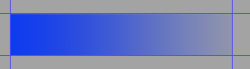
Then changed to red.