Using PS CC. I have set a photo to an image size of 4x6. I am uploading to an online photo printing service to purchase multiple copies of the photo on 4x6 glossy paper. I've tried both Costco Photo and Shutterfly but the cropping that is required cuts into the people shown on the photo. I tried increasing the print size to 5x7 but it cropped even more. If I use my own printer, I can reduce the photo to fit the paper size. This option is not available online. I tried reducing the image size to 5x3, but that doesn't work either. How do I format my photo to eliminate so much cropping with these online services? Thanks for any help you can give me. I've been using Photoshop for several years and have gone to two classes. Unfortunately, I only use it a few times a year so it's almost always like being a newb! Anne
Photoshop Gurus Forum
Welcome to Photoshop Gurus forum. Register a free account today to become a member! It's completely free. Once signed in, you'll enjoy an ad-free experience and be able to participate on this site by adding your own topics and posts, as well as connect with other members through your own private inbox!
You are using an out of date browser. It may not display this or other websites correctly.
You should upgrade or use an alternative browser.
You should upgrade or use an alternative browser.
Printing Photos - Too much cropping
Tom Mann
Guru
- Messages
- 7,222
- Likes
- 4,343
I don't know about Costco, but, as I recall, Shutterfly has an option (...maybe under "advanced") named something like, "Crop - leave white space". If it wasn't Shutterfly I was thinking about, some of the other big on-line printing services do have that option. Click it, and you'll be good to go.
Tom M
PS - The only problem I've encountered is that with some of the on-line printing companies, that options doesn't "stick", so you may have to go through and select it for each photo you want printed, not for the whole group.
Tom M
PS - The only problem I've encountered is that with some of the on-line printing companies, that options doesn't "stick", so you may have to go through and select it for each photo you want printed, not for the whole group.
Thanks, Tom. I found where I could do more on Shutterfly but I don't understand why, if my image size is 4x6, that they keep cropping so much. I can't get the area to go beyond the people in the picture. There is some room for cropping on the right side, but the frame they give me to work with cuts off the sides of the person on each end. Even the image I send that is configured at an image size of 3x5 won't print on a 4x6 glossy. What am I missing in the settings on my photo?
ZipedX
Power User
- Messages
- 214
- Likes
- 142
Hi Anne.
I'm no expert on online photo printing services but maybe shutterfly uses a printer that cannot fill the entire sheet. To avoid leaving their customers with a white frame around the picture they crop of say two millimiters around the entire picture.
If this is the case it should be specifed on shutterlfy's site in my opinion.
So what you could try is make a new document in say 4x6 but scale the picture down so you'll leave a white frame beforehand and see if the automated service crops it right then.
Not the best method but it might work.
Trim and cropboxes also comes to mind. But I'm not sure how does figure in when using online services. Maybe someone else here does or for that matter how to set them using PS.
If it's not a too private picture and you have nothing against posting it here that could also help in determening your problem.
Oh and sorry if my english fails, it's not my main language.
[EDIT]
Okay so an update.
I belive the problem is these online services and how they are built. At least in shutterfly's case.
* I choose and cropped one of my own images to 4x6
* Made an account on shutterfly
* Chose prints, uploaded my photo and order prints
* Went too "Picture" clicked preview and indeed I found my image cropped again. Loosing much in height and some in width.
* Under preview I found "adjust cropping", clicked that and again chose 4x6 and that fixed my issues.
Hope it helps, if not I'd be happy to try again.
I'm no expert on online photo printing services but maybe shutterfly uses a printer that cannot fill the entire sheet. To avoid leaving their customers with a white frame around the picture they crop of say two millimiters around the entire picture.
If this is the case it should be specifed on shutterlfy's site in my opinion.
So what you could try is make a new document in say 4x6 but scale the picture down so you'll leave a white frame beforehand and see if the automated service crops it right then.
Not the best method but it might work.
Trim and cropboxes also comes to mind. But I'm not sure how does figure in when using online services. Maybe someone else here does or for that matter how to set them using PS.
If it's not a too private picture and you have nothing against posting it here that could also help in determening your problem.
Oh and sorry if my english fails, it's not my main language.
[EDIT]
Okay so an update.
I belive the problem is these online services and how they are built. At least in shutterfly's case.
* I choose and cropped one of my own images to 4x6
* Made an account on shutterfly
* Chose prints, uploaded my photo and order prints
* Went too "Picture" clicked preview and indeed I found my image cropped again. Loosing much in height and some in width.
* Under preview I found "adjust cropping", clicked that and again chose 4x6 and that fixed my issues.
Hope it helps, if not I'd be happy to try again.
Last edited:
Thank you for the suggestion. What I found was when I went into changing the canvas size, that the existing size was 20.267 x 10.761. I reduced that down to 6 x 4, which produced the white frame around the picture. This worked! Thank you so much! Please, never apologize for your English skills. I understood what you were saying and I always admire anyone who can communicate in English when it's not their primary language! I think I'll be visiting this site much more often. I got quick responses and good suggestions. Thanks again to both you and Tom Mann for your help. Anne
MrToM
Guru
- Messages
- 3,595
- Likes
- 3,322
I was just about to reply to this when you got it sorted but I'll mention my findings just in case its useful at a later date.
I haven't gone into actually setting up an account and going through the motions but I did find THIS page on the Shutterfly site.
Confusingly they go on about 'resolution' and yet at no point anywhere do they actually mention resolution except at the very bottom where they state that they can't give a 'good' resolution.... right, well OK....in that case I doubt they actually know what resolution is then. LOL
What they do mention though is image dimensions used for the size of print you want....and this, I think, is where the problem stems from...here's why:
They quote 1024 x 768 to be the image dimensions for a 4 x 6 print.
Well, those two ratios are completely different...1024x768 is 1:0.75 whereas 4x6 is 1:0.66
At no point have you stated what your image dimensions are, (probably the most important bit of info), but this means that if Shutterfly fits your image to a 1:0.66 ratio then some cropping HAS to occur....unless your image is also 1:0.66.
I would think that they would fit the 'height' which means the edges would be cropped.
If you were to upload an image at a ratio of 1:0.66 I doubt any cropping will occur at all.
(Which I think you did later anyway)
ZipedX has found how to get round this but just thought I'd mention my thoughts on 'why' you may have had these issues.
Regards.
MrTom..
I haven't gone into actually setting up an account and going through the motions but I did find THIS page on the Shutterfly site.
Confusingly they go on about 'resolution' and yet at no point anywhere do they actually mention resolution except at the very bottom where they state that they can't give a 'good' resolution.... right, well OK....in that case I doubt they actually know what resolution is then. LOL
What they do mention though is image dimensions used for the size of print you want....and this, I think, is where the problem stems from...here's why:
They quote 1024 x 768 to be the image dimensions for a 4 x 6 print.
Well, those two ratios are completely different...1024x768 is 1:0.75 whereas 4x6 is 1:0.66
At no point have you stated what your image dimensions are, (probably the most important bit of info), but this means that if Shutterfly fits your image to a 1:0.66 ratio then some cropping HAS to occur....unless your image is also 1:0.66.
I would think that they would fit the 'height' which means the edges would be cropped.
If you were to upload an image at a ratio of 1:0.66 I doubt any cropping will occur at all.
(Which I think you did later anyway)
ZipedX has found how to get round this but just thought I'd mention my thoughts on 'why' you may have had these issues.
Regards.
MrTom..
Actually, MrTom, I couldn't go through Shutterfly right now because I needed to be able to pick up a couple of prints quickly to make sure they're going to look okay. They have an option to pick up at a local store (Walgreens, CVS, etc.) but only 4x6. I decided that with the picture being smaller due to the frame, I'd better look at a 5x7 too. So I ended up ordering one 4x6 and one 5x7 from Costco where I can go pick them up tomorrow and see what they look like with the white frame. I'm leaving work now as it's the end of the day but I might look into the information you provided on Monday to try it out and see what happens. Thanks again for your help. You are much more of an expert than I am! By the way, when I try to create paragraphs in my messages, the Enter key doesn't do anything. This is why all my posts are in one paragraph. Can you tell me why this might be happening? I'll get back to you on Monday. Have a wonderful weekend. Anne
MrToM
Guru
- Messages
- 3,595
- Likes
- 3,322
Hi Anne,
I've no idea what the 'paragraph' error is....maybe one of the site staff can help you there, sorry.
As to your original problem...yeah....PIXELS PIXELS PIXELS !!!!
The single most important thing ....PIXELS!
Did I mention PIXELS are important? LOL
Without getting too deep into it, (and no disrespect to yourself), the phrase 'a 4x6 image' doesn't actually mean anything.
ANY image can be printed at ANY size.......and its all down to 'resolution'.
An image can be printed small by INCREASING the resolution, conversely an image can be printed large by DECREASING the resolution.
In a nutshell you need enough PIXELS in the image to give you the SIZE you want at a reasonable RESOLUTION.
A 'reasonable' resolution for printing is anything from 200 to 300 ppi.
Therefore, to produce an image 4" x 6" you need:
800 x 1200px @200ppi (4*200 = 800, 6*200 = 1200)
1200 x 1800px @300ppi (4*300 = 1200, 6*300 = 1800)
Ideally then your image should fall somewhere between 800-1200px wide and 1200-1800px high....but most importantly it should be at the 4x6 RATIO...or...0.66:1.
It goes without say but the more PIXELS you have in the image the better.
Hope that helps.
Regards.
MrTom.
I've no idea what the 'paragraph' error is....maybe one of the site staff can help you there, sorry.
As to your original problem...yeah....PIXELS PIXELS PIXELS !!!!
The single most important thing ....PIXELS!
Did I mention PIXELS are important? LOL
Without getting too deep into it, (and no disrespect to yourself), the phrase 'a 4x6 image' doesn't actually mean anything.
ANY image can be printed at ANY size.......and its all down to 'resolution'.
An image can be printed small by INCREASING the resolution, conversely an image can be printed large by DECREASING the resolution.
In a nutshell you need enough PIXELS in the image to give you the SIZE you want at a reasonable RESOLUTION.
A 'reasonable' resolution for printing is anything from 200 to 300 ppi.
Therefore, to produce an image 4" x 6" you need:
800 x 1200px @200ppi (4*200 = 800, 6*200 = 1200)
1200 x 1800px @300ppi (4*300 = 1200, 6*300 = 1800)
Ideally then your image should fall somewhere between 800-1200px wide and 1200-1800px high....but most importantly it should be at the 4x6 RATIO...or...0.66:1.
It goes without say but the more PIXELS you have in the image the better.
Hope that helps.
Regards.
MrTom.
Last edited:
So, MrTom, do you think that PIXELS might be what I need to concentrate on?  That is the best explanation anyone has ever given me. I was too busy to work on this today but I didn't want you to think I was ignoring your reply. I will get back to you as soon as I get to apply your suggestion. Thank you! Anne
That is the best explanation anyone has ever given me. I was too busy to work on this today but I didn't want you to think I was ignoring your reply. I will get back to you as soon as I get to apply your suggestion. Thank you! Anne
ALB68
Dear Departed Guru and PSG Staff Member
- Messages
- 3,020
- Likes
- 1,332
So, MrTom, do you think that PIXELS might be what I need to concentrate on?That is the best explanation anyone has ever given me. I was too busy to work on this today but I didn't want you to think I was ignoring your reply. I will get back to you as soon as I get to apply your suggestion. Thank you! Anne
Anne,
Not Mr Tom but yes, your pixel dimensions are what really matter. Resolution figures into the process also to determine what you need for printing . Most printers like your image to be 300 ppi. So if your shooting for that 4x6 size for a good print it needs to be 4x300=1200 pixels wide and 6x300=1800 pixels high at 300 ppi, Most print houses today have templates that they provide for their customers that indicate what their "bleed" (the area around the outside that is not printed) and sometimes indicate a "safe zone" which is the area in which your image must be in to insure it won't get trimmed when the paper is cut. Does this help?
Last edited:
ZipedX
Power User
- Messages
- 214
- Likes
- 142
Hi again Anne.
Take a look at these:
Shutterfly recommended resolution
Costco recommended resolutions (Scroll to bottom of page)
And for the punchline... I bring you MrTom!
Take a look at these:
Shutterfly recommended resolution
Costco recommended resolutions (Scroll to bottom of page)
And for the punchline... I bring you MrTom!
Ideally then your image should fall somewhere between 800-1200px wide and 1200-1800px high....but most importantly it should be at the 4x6 RATIO...or...0.66:1.
It goes without say but the more PIXELS you have in the image the better.
Last edited:
I have tried to follow what you and MrTom have been suggesting and advising. I get the pixels and have set every photo at 300 since getting your responses. When I enter in the image size the 4x6 size the pixels go down; when I enter 300 pixels the size goes up. So I left it at the 300 pixels. I have no idea where to find anything about setting a ratio. I'm not sure if you're just giving me that bit of information or if I'm supposed to enter that information somewhere. The only way I can get everyone in the picture without a little bit of each person on the end being cropped is to put a 1/2" canvas around it. I would like to upload what I've been trying to print so you can try it out. How would I do this? Do I use the Insert Image option? If you can figure it out, I would love to find out what I'm doing wrong or just not getting. I haven't ever run into this and have been using Photoshop and printing annual pictures like this for many years. Thank you so much for your help. Anne
ZipedX
Power User
- Messages
- 214
- Likes
- 142
@annelohr, yeah use insert image then follow the below.
@IamSam Hope it's okay to borrow this from you, otherwise PM me and we can talk royalties.
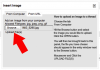
[EDIT]
Just to make sure:
1) Open your image in PS
2) Go to Image>Image Size
* What does this say?
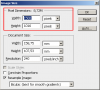
3) Go to the Toolbar>Crop Tool
* Then set the following

You should be set in the right aspect ratio now (Step 3). Question is how many pixels (Step 2) you now have? Check that again and consult the help pages on your chosen print service.
[DISREGARD THIS IMAGE IF IT'S STILL HERE]
@IamSam Hope it's okay to borrow this from you, otherwise PM me and we can talk royalties.
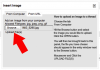
[EDIT]
Just to make sure:
1) Open your image in PS
2) Go to Image>Image Size
* What does this say?
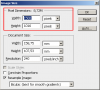
3) Go to the Toolbar>Crop Tool
* Then set the following
You should be set in the right aspect ratio now (Step 3). Question is how many pixels (Step 2) you now have? Check that again and consult the help pages on your chosen print service.
[DISREGARD THIS IMAGE IF IT'S STILL HERE]
Attachments
Last edited:
ALB68
Dear Departed Guru and PSG Staff Member
- Messages
- 3,020
- Likes
- 1,332
I have tried to follow what you and MrTom have been suggesting and advising. I get the pixels and have set every photo at 300 since getting your responses. When I enter in the image size the 4x6 size the pixels go down; when I enter 300 pixels the size goes up. So I left it at the 300 pixels. I have no idea where to find anything about setting a ratio. I'm not sure if you're just giving me that bit of information or if I'm supposed to enter that information somewhere. The only way I can get everyone in the picture without a little bit of each person on the end being cropped is to put a 1/2" canvas around it. I would like to upload what I've been trying to print so you can try it out. How would I do this? Do I use the Insert Image option? If you can figure it out, I would love to find out what I'm doing wrong or just not getting. I haven't ever run into this and have been using Photoshop and printing annual pictures like this for many years. Thank you so much for your help. Anne
Please post your image Anne. Are you just wanting one or two of them? I am probably a couple of days away from you by mail but I will be happy to print you a couple of them on my Epson Artisan printer..no charge..just the postage.
ZipedX
Power User
- Messages
- 214
- Likes
- 142
Please post your image Anne. Are you just wanting one or two of them? I am probably a couple of days away from you by mail but I will be happy to print you a couple of them on my Epson Artisan printer..no charge..just the postage.
Your on a generosity streak ALB?
Been pondering moving closer to my mailbox too?

Seriously though that is a generous offer.
Well, I'm having a problem uploading through the insert image option and with the attachments option. I need 75 prints, but I definitely appreciate the offer, ALB68. I was planning to show you the settings, what happens in the crop option, and send the picture that I want printed but, unfortunately, I've been trying for almost an hour to figure out why they won't upload and I can't spend any more time on it. I will see if I can talk to my IT guy to find out if something is blocking the upload, but I disabled what I thought would cause the problem and I don't seem to be having problems elsewhere. Frustrating, to say the least! I will try again as soon as I can. Thank you so much, all of you. I'm sorry to have wasted your time and effort and not be able to show you what's happening. Anne
- Messages
- 23,872
- Likes
- 13,629
You, and anyone else has my permission to use this and any other forum related graphics that I post here at PSG!Zipedx said:@IamSam Hope it's okay to borrow this from you, otherwise PM me and we can talk royalties.

MrToM
Guru
- Messages
- 3,595
- Likes
- 3,322
Ah....I may have just confused the issue then in that case....I have tried to follow what you and MrTom have been suggesting and advising...
I was under the impression that ZipedX had already solved your problem, in post #4, by registering with Shutterfly and finding the correct settings....confirmed by you in post #5 and acknowledged in post #6.
To be honest it didn't make sense that you were having these problems at all as your opening line in your very first post was:
If that was the case then no cropping should have occurred......but obviously something was amiss as the image was indeed being cropped....Using PS CC. I have set a photo to an image size of 4x6...
I only added further info to explain 'why' you may be having those problems in the first place and gave you an example of what to do next time to avoid a similar situation.
If 'Resample' is checked, (In the Image Size Window), then yes, that's correct....When I enter in the image size the 4x6 size the pixels go down; when I enter 300 pixels the size goes up...
Sorry, no you won't find a 'Ratio' setting....I have no idea where to find anything about setting a ratio. I'm not sure if you're just giving me that bit of information or if I'm supposed to enter that information somewhere...
What I was trying to explain is that '4x6' is a ratio.
Your image also has a 'ratio' but as you haven't stated what the pixel dimensions of your image are I have to make a 'general' statement about having your 'image' ratio equal to that of '4x6'.
If your image is NOT the same ratio as the print you want then something has got to 'give'....and that 'something' is cropping.
If your image simply isn't the same shape as the print you want then it has to be 'cropped' to make it the same shape.
In a nutshell you can't fit a square peg in a round hole...or whatever.
...The only way I can get everyone in the picture without a little bit of each person on the end being cropped is to put a 1/2" canvas around it...
This is the alternative yes, if your image is not the right ratio and you want to keep everything in the print.
Your online service is not going to do this. They will crop the image to make it 'fit' a 4x6 print regardless of what gets 'lost' in the process.......this is why its important to get it right before uploading to them, then nothing will need to get cropped anywhere.
What I explained to you before should prevent the same thing happening again.
As to your problem image well I dunno now if it IS the right ratio, from your original statement, or NOT, because it's not only being cropped by your online service but also by you (See your above quote).
If you can't upload images then just post the pixel dimensions of your image and the resolution its set at......thats as it was originally when you first posted.
We can then do the maths if you are finding it difficult.
There is another alternative though....!
When you 'add' your '1/2 inch' to fill in the gap you could fill it with parts of the image instead of a solid colour.
I'm guessing this is what you have done when increasing the 'canvas' size.....filled it with a solid colour?
Anyway, that's also an option.
That's probably just confused you further still so just ask if you need something clarifying.
Regards.
MrTom.
