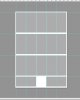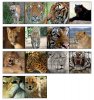Long story short...I need a way to quickly drag multiple images to my canvas and put them in certain places without any of them overlapping each other. At the moment, when I select multiple images and drag them onto the canvas, they all sit on top of each other right in the middle until I go to each layer and move to their own space.
Is there a way I can automate the images to go to the correct position? Having to go layer by layer doing that manually takes a lot of time when I have 20+ images per sheet so I'm hoping there is a quicker way. I'm well aware of actions but not sure how I can use that to place images to different parts of the canvas. As far as I know, creating an action will put each image on the same spot of the canvas but hopefully I'm wrong about that and someone can show me the correct way of setting it up.
Is there a way I can automate the images to go to the correct position? Having to go layer by layer doing that manually takes a lot of time when I have 20+ images per sheet so I'm hoping there is a quicker way. I'm well aware of actions but not sure how I can use that to place images to different parts of the canvas. As far as I know, creating an action will put each image on the same spot of the canvas but hopefully I'm wrong about that and someone can show me the correct way of setting it up.