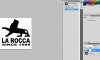Photoshop Gurus Forum
Welcome to Photoshop Gurus forum. Register a free account today to become a member! It's completely free. Once signed in, you'll enjoy an ad-free experience and be able to participate on this site by adding your own topics and posts, as well as connect with other members through your own private inbox!
You are using an out of date browser. It may not display this or other websites correctly.
You should upgrade or use an alternative browser.
You should upgrade or use an alternative browser.
Please i need fast help with next..
- Thread starter Windows7
- Start date
hawkeye
Guru
- Messages
- 2,377
- Likes
- 1,113
There are a numbr of ways to do it, this is only one: Select it with the eliptical marque tool, hold shift for a circle. Copy/paste to a new layer and apply a black inner shadow layer style to it. I also added a little shine on the right side with a brush.
If you want it black, invert the image first. Then you'd need to use white for the shadow color and screen for it's mode.
If you want it black, invert the image first. Then you'd need to use white for the shadow color and screen for it's mode.
Last edited:
Windows7
Power User
- Messages
- 295
- Likes
- 2
Hey man thank you very much and i really must say that you done it REALLY NICE!!!!WOOOOW!!!!So perfect!There are a numbr of ways to do it, this is only one: Select it with the eliptical marque tool, hold shift for a circle. Copy/paste to a new layer and apply a black inner shadow layer style to it. I also added a little shine on the right side with a brush.
If you want it black, invert the image first. Then you'd need to use white for the shadow color and screen for it's mode.
But i have a problem and that is:if i select it with the eliptical marque tool and i select ctrl+t to adjust the cirkel to make it bigger or smaller because it's almost impossible to select it 'perfect' from the first time then i don't know but the whole image gets bigger or smaller and i just can't get out of that problem.. :s
Windows7
Power User
- Messages
- 295
- Likes
- 2
Hey man,ok it works what you say and i use 'transform selection' BUT.. now the problem is that i just can't select the whole image in one time.. if i make the cirkel bigger to get all the letters and stuff in the selection then i get pieces OUTSIDE the image automatically selected the i don't want to.. ,here is an image:


Windows7
Power User
- Messages
- 295
- Likes
- 2
You know man.. the key was using 'transform selection' AND 'canvas size' which i NEVER heard of before but in this cases it is really A MUST to work with otherwise you just can't get the whole image in the badge!!!!!
AGAIN MAN THANK YOU VERY MUCH AND YOU MADE ME REALLY HAPPY AND NOW I'M GONNA MAKE REALLY A TONS OF BADGES!!!!AHAHHAH!!!!
AGAIN MAN THANK YOU VERY MUCH AND YOU MADE ME REALLY HAPPY AND NOW I'M GONNA MAKE REALLY A TONS OF BADGES!!!!AHAHHAH!!!!
Windows7
Power User
- Messages
- 295
- Likes
- 2
Excellent, couldn't have done it better myself.
Hey man i don't want to be annoying but i have another problem and that is that i want to make a badge from next image but when i make the image bigger with "canvas size" then the parts outside the image gets white but i want to make it grey like the logo itself:
Here is the image:
and when i make it bigger with 'canvas size' i get this:

Btw: .. at the white badge i made i was lucky that the image was white too so the canvas size fitted great because it's white too but all the other images i tried that are NOT WHITE i get stuck because the canvas size is white and i want to make the canvas size the same color as the image self.. :s:s:s
Last edited:
Windows7
Power User
- Messages
- 295
- Likes
- 2
There are many ways to get the same place in PS. Whatever works for you, is the best way.
What are the other ways????I'm just curious.. .
Thanks!They look great, nice job guys.
I really begin to loooove Photoshop!!!!!The sky is the limit with it!
Btw:HOLYYYYY F****CK MAN!!!!DID YOU CREATE YOUR AVATAR LOGO YOURSELF??????
WHAT IS THAT MAN????I DON'T KNOW HOW TO SAY IT BUT IT'S NOT A BADGE LIKE OURS.. THERE ARE DIFFERENT HEIGHTS IN!THE HEAD IS HIGHER IN THEN THE BADGE!!!!WOW!!!!
AND HOW DID YOU MAKE THAT FONT????
Last edited:
$1r_M4x1mu$
Guru
- Messages
- 1,501
- Likes
- 296
Use the same technique that hawkeye showed you, in order to fill the rest of the canvas whit the same background color used in the image just create a new layer underneath the original picture, then use the eyedropper tool to load the same color as the original background and just fill the new created layer whit that color
* protip always use the eyedropper to match and get exact color shade from any picture.
* edit nice work whit the badges.
* protip always use the eyedropper to match and get exact color shade from any picture.
* edit nice work whit the badges.
- Messages
- 4,661
- Likes
- 986
Btw:HOLYYYYY F****CK MAN!!!!DID YOU CREATE YOUR AVATAR LOGO YOURSELF??????
WHAT IS THAT MAN????I DON'T KNOW HOW TO SAY IT BUT IT'S NOT A BADGE LIKE OURS.. THERE ARE DIFFERENT HEIGHTS IN!THE HEAD IS HIGHER IN THEN THE BADGE!!!!WOW!!!!
AND HOW DID YOU MAKE THAT FONT????
Thanks! I thought it was time for a new avatar so I made this last night. It's created from a photo of an Alexander the Great medal, I just did a bit of tweaking and added the text over it. The font is a free font called "Art Greco" you can find it easily on many font sites. I just added a drop shadow, inner shadow, hard chisel bevel and gradient overlay to the text. I sampled areas of highlight on the face for the gradient overlay colors.
Here is the original photo I started with:

Windows7
Power User
- Messages
- 295
- Likes
- 2
Use the same technique that hawkeye showed you, in order to fill the rest of the canvas whit the same background color used in the image just create a new layer underneath the original picture, then use the eyedropper tool to load the same color as the original background and just fill the new created layer whit that color
* protip always use the eyedropper to match and get exact color shade from any picture.
* edit nice work whit the badges.
Yeah i already found it man and the best way is to use eyedropper to make the canvas bigger BUT still it doesn't work always!
It works great when there is only 1 basic color to sample BUT.. if there are other colors in OR effects then it is not nice when you make the canvas bigger so then i gave up to make a badge of that one!
But thx that you liked the badges!
Nice to hear man!
Btw:again.. A VERY BIG THX TO "HAWKEYE" because without his help i wouldn't make it so good.. but now i learned it!
Just???!!!!Hahahahh.. that is not nothing what you did man really!!!!I just added a drop shadow, inner shadow, hard chisel bevel and gradient overlay to the text. I sampled areas of highlight on the face for the gradient overlay colors.
But i'm gonna try to make the same as you with that photo... .