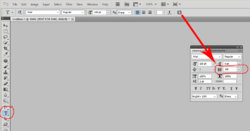Password333333
New Member
- Messages
- 3
- Likes
- 0
Hi, Im trying to make text layers that will be printed cut out, and used in paintwork on my bike. But i ran into a problem. Basically i need 2 layers of text; one is smaller that will be placed on white paint coat, and second one is bigger that will be placed overlapping the smaller text on black coat of paint, so when i peel those 2 layers it will be white text with black bessels.
But im struggling to make the text bigger in all directions. First i tried ctrl+t the whole text upsizing it a little but that only works one way. The spacing of the letters got bigger and letters like O or A would not have inside overlap. I fixed the spacing issue by transforming the letters individually but that still didnt fix my issue with "hollowed" letters. It would be like making the letters in bolt style but those are not exactly edditable text but rasterized shapes. i could painfully make them all again just a bit bigger but i cannot imagine making the overlap uniform on all of the letters from insde outside ect. Isnt there an easy option here?
But im struggling to make the text bigger in all directions. First i tried ctrl+t the whole text upsizing it a little but that only works one way. The spacing of the letters got bigger and letters like O or A would not have inside overlap. I fixed the spacing issue by transforming the letters individually but that still didnt fix my issue with "hollowed" letters. It would be like making the letters in bolt style but those are not exactly edditable text but rasterized shapes. i could painfully make them all again just a bit bigger but i cannot imagine making the overlap uniform on all of the letters from insde outside ect. Isnt there an easy option here?