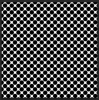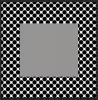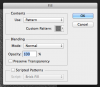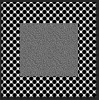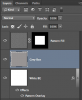Ok. I Had Been Working On This Drawing For Hours A While Back, Trying To Get A Certain Pattern Effect. I Pretty Much Got What I Wanted On A Few Layers. I Cannot Remember What I Did Though.
I've Highlighted The Layers I'm Referring To. First Off, Why Are There Blank Layers Next To The Pattern Layers With Chain Links Between Them?? Also I Know I Did Some Kind Of Pattern Fill. But When I Did It, I Was Able To Resize It. Now When I Try To Do A Regular Patterns It Just Puts It At A Default Size.

This Layer Is Different Than The Rest. When I Click On It This Menu Comes Up.

But When I Click On Any Of The Other 3, This One Comes Up.
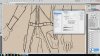
I Had Worked Really Hard To Make Those Layers.. I Just Simply Cannot Remember At All What I Did..
Any Insight On What It Looks Like I Did Would Be Very Helpful. Thank You