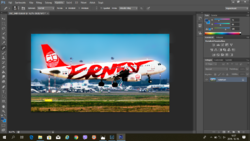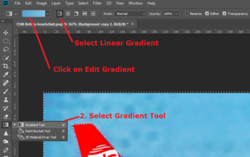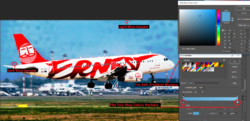zsoltiforgacs
New Member
- Messages
- 2
- Likes
- 0
Dear Members!
I'm a beginner aviation spotter. I use Lightroom for edit my photos. Now I have a problem, and I think I will need PS to fix this problem. After a spotting tour I saw the following problem with the photos. ( The lens is not mine, so I can't see the problem forward).
How can I fix the spots on the sky? These are not just a dust spot which can remove in Lightroom. Would you be so kind to help me anybody step by step? Thank you!
I'm a beginner aviation spotter. I use Lightroom for edit my photos. Now I have a problem, and I think I will need PS to fix this problem. After a spotting tour I saw the following problem with the photos. ( The lens is not mine, so I can't see the problem forward).
How can I fix the spots on the sky? These are not just a dust spot which can remove in Lightroom. Would you be so kind to help me anybody step by step? Thank you!