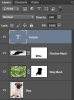Photoshop Gurus Forum
Welcome to Photoshop Gurus forum. Register a free account today to become a member! It's completely free. Once signed in, you'll enjoy an ad-free experience and be able to participate on this site by adding your own topics and posts, as well as connect with other members through your own private inbox!
You are using an out of date browser. It may not display this or other websites correctly.
You should upgrade or use an alternative browser.
You should upgrade or use an alternative browser.
Place Subject onto Different Background
- Thread starter dcrave81
- Start date
iDad
Guru
- Messages
- 11,578
- Likes
- 4,467
What I would do is open both images first in ps copy the dog paste it onto the daisies image, I would use the eraser tool and a opacity of about 45% flow 45% and earase the tips of the dog and the butt areaarea just a bit to show the grass beneath as though it's going around him
like this
add drop shadow… the drop shadow on the image is at 75% capacity
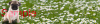
like this
add drop shadow… the drop shadow on the image is at 75% capacity
- Messages
- 23,860
- Likes
- 13,627
Sorry, left out my usual details.
Open the dog and the field in Ps.
Place the dog layer beneath the field layer.
Use the Transform function (command + T) to transform the dog to size.
Command + click the dogs thumbnail to select the dog.
Highlight the field layer and add a layer mask.
Use your Brush Tool with white on the fields layer mask (of the dog) to add the field back. Use Black to add the dog back. Do this until you have the desired effect. I also lowered the Brush Tools opacity as I went lower on the dog. This softens the effect.
You can also use the Brush Tool to add the shadow. (I masked the shadow layer to hide some areas of the shadow)
Open the dog and the field in Ps.
Place the dog layer beneath the field layer.
Use the Transform function (command + T) to transform the dog to size.
Command + click the dogs thumbnail to select the dog.
Highlight the field layer and add a layer mask.
Use your Brush Tool with white on the fields layer mask (of the dog) to add the field back. Use Black to add the dog back. Do this until you have the desired effect. I also lowered the Brush Tools opacity as I went lower on the dog. This softens the effect.
You can also use the Brush Tool to add the shadow. (I masked the shadow layer to hide some areas of the shadow)
Last edited:
Hi IAmSam,
Thanks for your reply. I understand the instruction up to "Highlight the field layer and add a layer mask."
From there, I don't understand how you were able to get the daisies to appear nicely in front of the dog. Can you please elaborate? Thanks for your patience with a newbie!
Here is where I am currently:
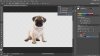
Dave
Thanks for your reply. I understand the instruction up to "Highlight the field layer and add a layer mask."
From there, I don't understand how you were able to get the daisies to appear nicely in front of the dog. Can you please elaborate? Thanks for your patience with a newbie!
Here is where I am currently:
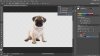
Dave
iDad
Guru
- Messages
- 11,578
- Likes
- 4,467
looks like sam might not be here I don't use that method but I think once you get the dog in place using eraser to show through where you want the grass to be or the daisies on the dog (always to duplicate your subject if you're going to erase part of it first)
tomross
Well-Known Member
- Messages
- 85
- Likes
- 49
Glad to hear you figured this out.
A few more quick tips to help the dog fit the scene well:
1. Spend some time color correcting both dog/field images slightly to get them better matched
2. Some of the color from the field will naturally reflect onto the surface of the dog. This is VERY subtle, but by painting some green highlights on the dog, and then adjusting these highlights to a VERY low opacity, it can help the scene feel more cohesive
3. Similar thing, very subtle, but you can go as far as adding very faint overlays to the reflections in the dog's eyes
4. Finally, it's great to have the daisy's overlapping the dog, but masking individual grass blades can be a nightmare. If you find a grass brush set that's similar to the grass in your picture, you can apply a few strands of grass over the dog's feet to really complete the look.
I hope this helps!
A few more quick tips to help the dog fit the scene well:
1. Spend some time color correcting both dog/field images slightly to get them better matched
2. Some of the color from the field will naturally reflect onto the surface of the dog. This is VERY subtle, but by painting some green highlights on the dog, and then adjusting these highlights to a VERY low opacity, it can help the scene feel more cohesive
3. Similar thing, very subtle, but you can go as far as adding very faint overlays to the reflections in the dog's eyes
4. Finally, it's great to have the daisy's overlapping the dog, but masking individual grass blades can be a nightmare. If you find a grass brush set that's similar to the grass in your picture, you can apply a few strands of grass over the dog's feet to really complete the look.
I hope this helps!
- Messages
- 23,860
- Likes
- 13,627
Sorry, I did have to leave for awhile.
The problem in your posted examples above is that....first you need to move the dog layer below the field layer. Second, make sure the mask is chosen (click on mask and the white brackets will appear) and then hit command + I to invert the mask. In the mask, the dog should be black, in yours he's white.
Unless you have a much larger file to work with, the details are not going to matter much.
One thing I did add was some slight shading to the dog using the Burn Tool. I command + clicked the dogs thumbnail to make a selection and then used the Burn Tool. The selection keeps the burning inside the dog. Command + D to deselect.

Not sure how you made it work, but you do have to have the layer mask on the field layer for this to work based on my previous instructions. It can also work if you mask the dog layer above the field layer.dcrave81 said:Nevermind I figured it out. FYI the step that I was missing was, after I paint out the dog using the layer mask, then I have to move the layer mask from the field layer on to the dog.
The problem in your posted examples above is that....first you need to move the dog layer below the field layer. Second, make sure the mask is chosen (click on mask and the white brackets will appear) and then hit command + I to invert the mask. In the mask, the dog should be black, in yours he's white.
Unless you have a much larger file to work with, the details are not going to matter much.
One thing I did add was some slight shading to the dog using the Burn Tool. I command + clicked the dogs thumbnail to make a selection and then used the Burn Tool. The selection keeps the burning inside the dog. Command + D to deselect.

Last edited:
tomross
Well-Known Member
- Messages
- 85
- Likes
- 49
I think the main issue here is that the depth of field is hard to work with in the daisy image. The field only starts coming into focus right at the bottom of the image, so technically the dog wouldn't be quite in focus.
Here's an example after doing some of the steps from my previous post. It's not perfect, but as I mentioned it's actually quite a difficult pair of images to work with. I tried to apply very subtle depth of field variance to the dog too to make him feel like part of the scene.

Here's an example after doing some of the steps from my previous post. It's not perfect, but as I mentioned it's actually quite a difficult pair of images to work with. I tried to apply very subtle depth of field variance to the dog too to make him feel like part of the scene.
tomross
Well-Known Member
- Messages
- 85
- Likes
- 49
It is, it's more the backs of his ears and back that start moving more into the out of focus region.
Also, the flowers in line with his face aren't fully in focus, they're slightly out. If you compare them to the flower in line with the very bottom of the image, that's noticably sharper.
Also, the flowers in line with his face aren't fully in focus, they're slightly out. If you compare them to the flower in line with the very bottom of the image, that's noticably sharper.
tomross
Well-Known Member
- Messages
- 85
- Likes
- 49