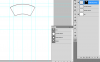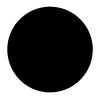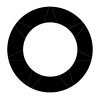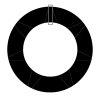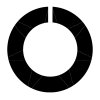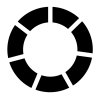Hi,
I'm new to the forum, and would like some help trying to work out how I could achieve a result like the attached graphic
I would like to learn how to create a pizza slice shaped graphic similar to the one attached. Preferably in layers so that I can change the individual photos easily. Pizza segments must have rounded corners and be equal proportions. Individual images have a thick white border and gray stroke.
I am an intermediate Photoshop user who uses layers put 'pen tool' is a mystery to me.
thank you

I'm new to the forum, and would like some help trying to work out how I could achieve a result like the attached graphic
I would like to learn how to create a pizza slice shaped graphic similar to the one attached. Preferably in layers so that I can change the individual photos easily. Pizza segments must have rounded corners and be equal proportions. Individual images have a thick white border and gray stroke.
I am an intermediate Photoshop user who uses layers put 'pen tool' is a mystery to me.
thank you