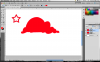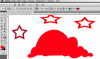Hi Gurus,
I'm just getting started with PhotoShop and I've noticed that when I create custom shape layers, the fill is often noticeably pixelated. I know that PhotoShop is generally a raster based tool, but my understanding is that the shape layers are created as vector graphics. I don't see the same pixelation in the tutorial I'm following, so I'm wondering if there is a setting that I could adjust to get rid of the jagged edges.
My canvas is set at 5 x 7 in. so I don't think I'm zooming in too much.
Thanks for any help.
Doug
I'm just getting started with PhotoShop and I've noticed that when I create custom shape layers, the fill is often noticeably pixelated. I know that PhotoShop is generally a raster based tool, but my understanding is that the shape layers are created as vector graphics. I don't see the same pixelation in the tutorial I'm following, so I'm wondering if there is a setting that I could adjust to get rid of the jagged edges.
My canvas is set at 5 x 7 in. so I don't think I'm zooming in too much.
Thanks for any help.
Doug